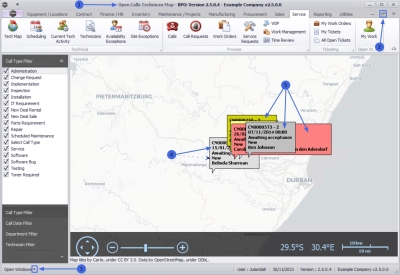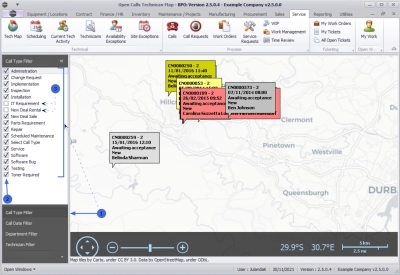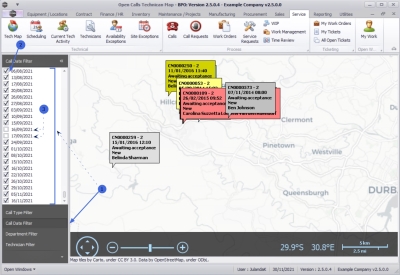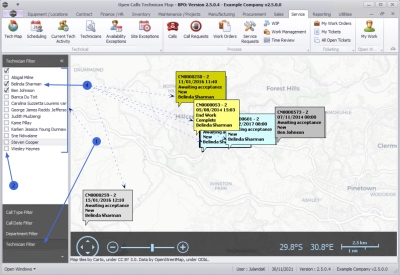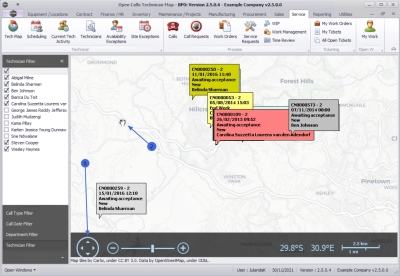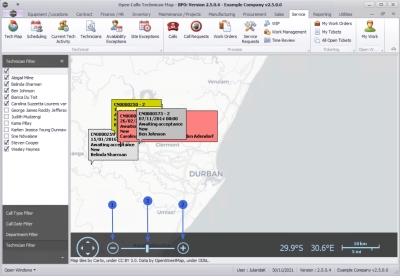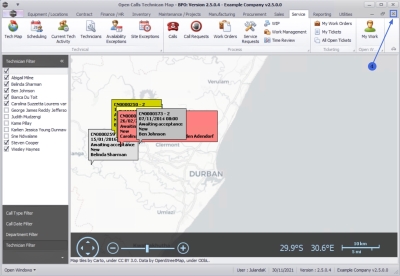Service
Technician Map
The Technician map functionality is available in the BPO2 application interface and is for clients using TechConnect.
The technicians last location can be viewed on a map and other calls are showed in New on the map.
Calls are colour coded according to correspond to the call type colours.
Filters supported:
- Technician associated with the call.
- Department of the customer
- Call Type
- Call Date
Configuration is required for:
- Map Zoom Level
- Home GPS Co-ordinates
- BPO2 application installation required on workstation
| Ribbon Access: Service > Tech Map |
- The Open Calls Technician Map screen will be displayed.
- Maximize the screen to allow you to view the information clearly.
- If you have multiple screens open, navigate between them by clicking on the down arrow next to Open Windows to display a list with all the open windows.
- The Technician Map displays the technician's last location on the map, as well as any New calls.
- The colour of the calls corresponds with the call type colour configuration in BPO. Also refer to the Call Centre screen to view the Calls.
Call Type Filter
- Click on Call Type Filter to display a list of call types.
- By default all the Call Types have been selected.
- Deselect the call type(s) you wish to exclude from the map, by clicking on the check box to deselect.
Call Date Filter
- Click on Call Date Filter to display a list of call dates.
- By default, all the Call Dates have been selected.
- Deselect the call date(s) you wish to exclude from the map, by clicking on the check box to deselect.
Department Filter
- Click on Department Filter to display a list of Departmentsset up on the system.
- By default, all the Departments have been selected.
- Deselect the department(s) you wish to exclude from the map, by clicking on the check box to deselect.
Filter by Technician
- Click on Technician Filter to display a list of Technicians , as set up on the system.
- By default, all the Technicians have been selected.
- Deselect the technician(s) you wish to exclude from the map, by clicking on the check box to deselect.
- The map will update to display only the calls for the Technician(s) selected.
Map Navigation
You can navigate around the map by either:
- Using the directional arrow controls at the bottom of the map,
-
or
- Click and hold down your mouse to grab the map to navigate around in.
Zoom
- Reduce the size of the area of the map, zoom out by clicking on the minus [-], or
- Enlarge a certain area of the map, zoom in by click on the plus [+] to zoom in,
-
or
- Use the slider to zoom in (slide it right) or zoom out (slide it left).
![]() Short cut key: Click on the map. Use track ball / wheel on your mouse to zoom in and out.
Short cut key: Click on the map. Use track ball / wheel on your mouse to zoom in and out.
Close Technician Map
- Close the screen when you are done.
MNU.071.001