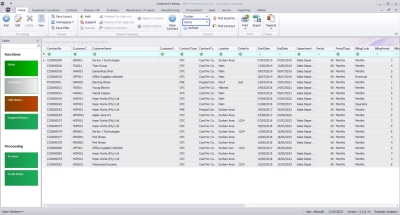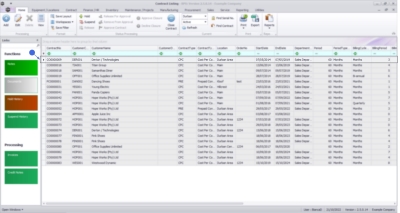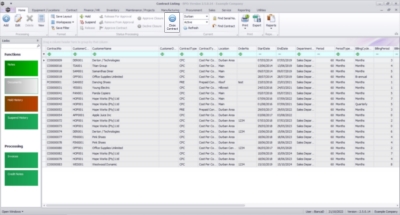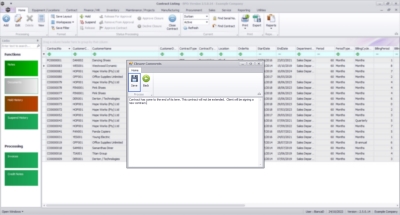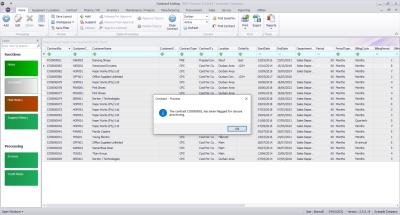We are currently updating our site; thank you for your patience.
Contract
Close Contract
When a contract comes to an end, the contract must be closed and approved.
![]() Refer toThe Contract Expiry Listing Screen for more information relating to efficiently managing contract closure for contracts that are about to expire.
Refer toThe Contract Expiry Listing Screen for more information relating to efficiently managing contract closure for contracts that are about to expire.
Select the Contract to Close
Ribbon Select Contract > Contracts
The Contract Listing screen will be displayed.
Your employee user record should be linked to a default site. In this case, the site will auto populate with this default, otherwise the site must be manually selected.
Another site can be selected, if required, and if you have the security rights to access the site.
If All Sites displays here, then you do not have a default site configured on your user record, and need to select the required site.
Upon opening, this screen will default to the Active status, listing all the Active contracts for the selected site.
- Select the row of the contract that you wish to process.
Close Contract
Click on Close Contract.
- The contract must be in status Active.
-
You must have the security rights to use this feature.
The Closure Comments dialogue screen will open.
- Type in the reason for closing the contract.
-
Click on Save
A Contract - Process message box will display, informing you that:
The contract [contract number, has been flagged for closure processing.
-
Click on Ok.
- The contract status will be set to End of Contract and can be found via the End of Contract status filter on the Contract Listing screen.
Refer to Approve Contract Closure to complete the closure process.
BPO2.CTRT.MNGT.0001