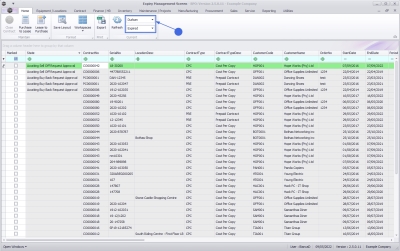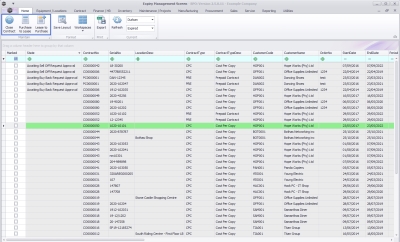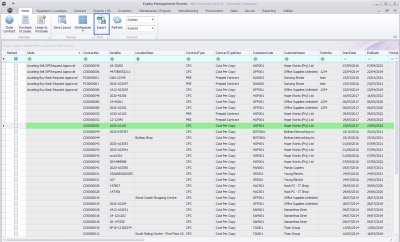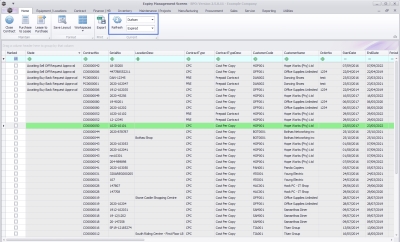We are currently updating our site; thank you for your patience.
Contracts
Introduction to Contract Expiry
For expired contracts that remain active, you have the ability to buy back serial numbers that have been selected, if the selected items are customer assets.
The Contract Expiry Listing Screen
Ribbon Select Contract > Contract Expiry
The Contract Expiry Management screen will be displayed.
Your employee user record should be linked to a default site. In this case, the site will auto populate with this default, otherwise the site must be manually selected.
Another site can be selected, if required, and if you have the security rights to access the site.
If All Sites displays here, then you do not have a default site configured on your user record, and need to select the required site.
Upon opening, this screen will default to the Expired status, listing all the serial numbers on contracts that have expired, indicating the state of the serial number. The expiry date is based on the contract start date + contract period.
You can view all contracts, regardless of expiry date, by selecting the All status.
The Contract Expiry Ribbon Action Buttons
The ribbon action buttons will be available (bold) or unavailable (greyed out) depending on the status selection, and security right access level. The following functionality is available from this screen:
Maintain Buttons
Format Buttons
- Save Layout and Workspaces.
Print Buttons
- Export listing to Excel.
Current Buttons
- Site selection, Expiry Status selection and Refresh.
MNU.010.001