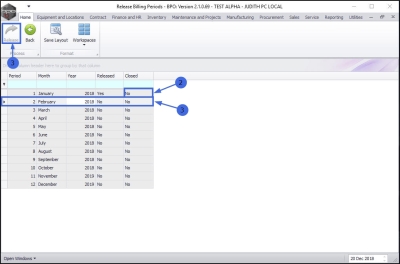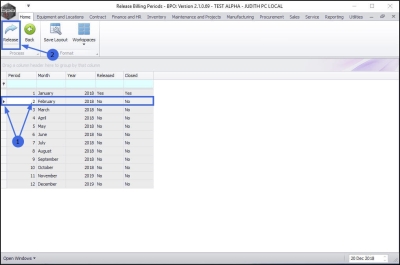We are currently updating our site; thank you for your patience.
Contract
Release Billing Period
In order to do a contract billing run, the contract billing period must be released first. This will open the contract billing period, not the financial period.
Important Note: The last billing period must be closed before the current billing period can be opened.
| Ribbon Access: Contract > Release Billing Period |
The Release Billing Periods screen will be displayed.
Screen Overview
- Column Titles
- Period - this displays the billing period and not the financial period.
- Month - this displays the billing month.
- Year - this displays the billing year.
- Released - this displays the status of the billing period whether it has been released (Yes) or not (No).
- Closed - this shows the status of the billing period whether it has been closed (Yes) or not (No).
The Released and Closed columns show you the status of the months displayed.
For example in this image:
- January 2018 has been released and closed
- February 2018 has been released but not closed.
If the last billing period is not closed, you will not be able to release a new billing period, the Release button will be greyed out.
In this example:
- Period 2 (February 2018) is the next billing period to be released.
- However, Period 1 (January 2018) billing period is not closed.
- Therefore the Release button will be greyed out. (As this period cannot be released unless the previous period has been closed.)
Release Contract Billing Period
- Select the row of the Period that you wish to release.
- In this example, Period 2 has been selected.
- Click on Release.
- A Check Billing Period Release message box will pop up, asking;
- Are you sure you want to release billing period [ ] for [ ] in [ ]?
- Click on Yes.
- The Released column for Period 2 will change to Yes.
- Click on Back or Close the screen when you are done. .
MNU.112.046