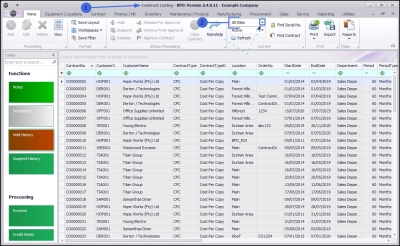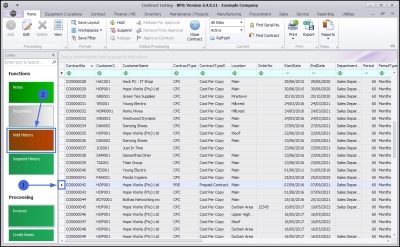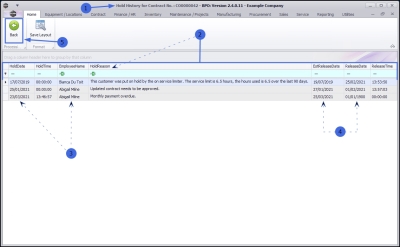We are currently updating our site; thank you for your patience.
Contract
Hold History
A customer may be put on Hold for a variety of reasons, for example:
- a credit check failure
- exceeding payment terms
The Hold History of a selected Contract may be viewed from the Contract Listing screen.
Refer to Place a Contract on Hold and Release a Contract on Hold for more information about placing a Contract on Hold.
| Ribbon Access: Contract > Contracts |
- The Contract Listing screen will be displayed.
- Select the Site that you wish to work in.
- This screen opens by default in the Active status.
- Select a different status from the drop-down menu, if required.
- Notes:
- If the contract you wish to view, is currently on Hold, select the Hold Status from this menu.
View Hold History
- Select the row of the contract where you wish to view the Hold History.
- Click on the Hold History tile.
- The Hold History for Contract No.: [] screen will open.
- Here you can view a historical list of reasons why the selected contract has been put on Hold.
- The Date the Hold period started and the Employee who initiated this Hold period is recorded.
- The Estimated Release Date and actual Release Date are also captured.
- Click on Back to return to the Contract Listing screen.
MNU.112.058