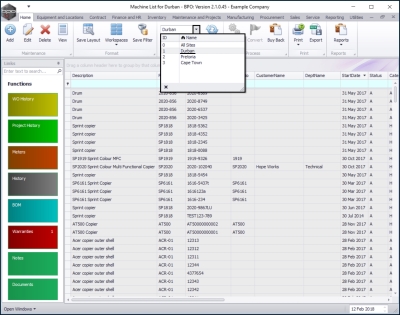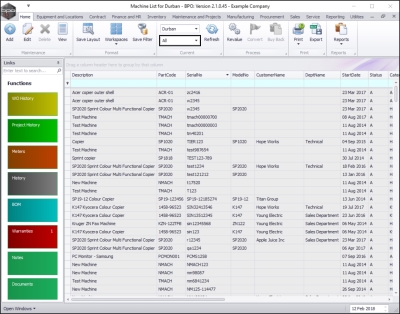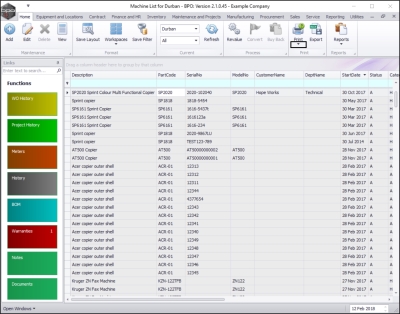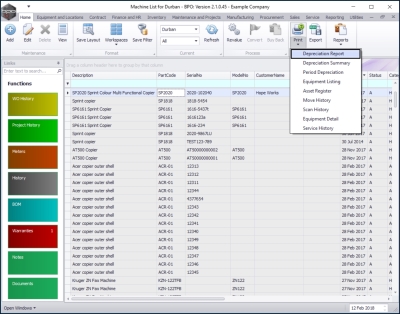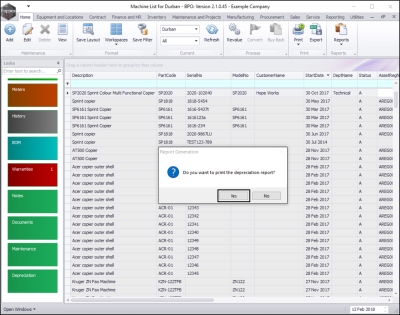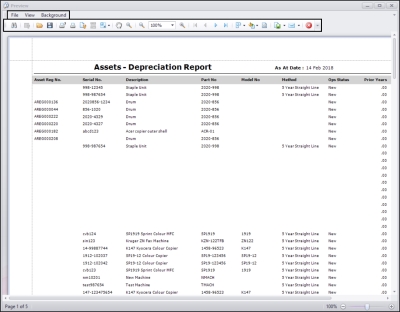We are currently updating our site; thank you for your patience.
Equipment
Assets - Print - Depreciation Report
| Ribbon Access: Equipment and Locations > Assets |
The Machine List for [] screen will display.
The Site and Type Filters
- The screen will open with the default Site setting configured on the user.
Note: You do not need to select the Site or Type to access this report. Refer to Site Selection for more information about Site settings.
- In this example Durban is selected.
- By default, the Asset Type filter is set to view All serialised items.
Select Print Option
- Click on the drop-down arrow in the Print button.
- The Print drop-down menu will be displayed.
Select Depreciation Report Option
- Click on Depreciation Report.
- A Report Generation message box will appear with the following prompt:
- Do you want to print the depreciation report?
- Click on Yes.
Select Report Date
- The Required information for report DEPRECIATION. screen will pop up.
- Depreciation Date: This will be auto populated with the current date, but you can either type in or click on the drop-down arrow and use the use the calendar function to select the required date.
- When you have selected the date, click on Ok.
Select Report Options
- The Report Preview screen will be displayed.
- From here you can View, Print, Export or Email the depreciation report.
- Close the Report Preview screen when done.
MNU.007.026