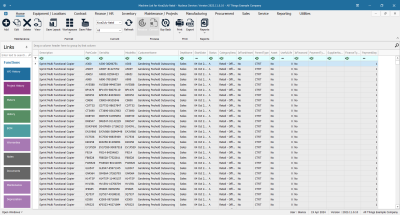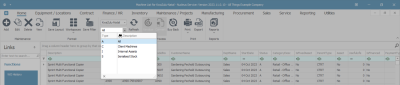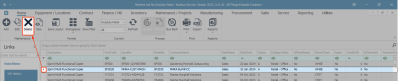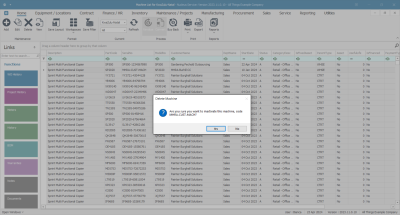We are currently updating our site; thank you for your patience.
Equipment
Assets - Delete Customer Asset
The Delete button in the Asset Listing screen (Machine List for [customer name] screen) allows you to inactive a Customer Asset. Use this option when the client no longer uses your services and you don't need to see the asset or its history.
It is not possible to delete Serialised Stock or Internal Assets this way. If one of these types of items needs to be removed (e.g. the item needs to be written off), then the following processing will need to be done.
- Serialised Stock: Adjust the item out of stock.
- Internal Asset: Convert to Stock, then Adjust the item out of stock.
Asset Listing Screen
Ribbon Select Equipment and Locations > Assets
- The Machine Listing screen will be displayed.
Your employee user record should be linked to a default site. In this case, the site will auto populate with this default, otherwise the site must be manually selected.
Another site can be selected, if required, and if you have the security rights to access the site.
If All Sites displays here, then you do not have a default site configured on your user record, and need to select the required site.
- By default, this screen will open with the Type filter set to 'All' , listing all of the assets on the system (Customer Assets, Internal Assets and Serialised Stock Items).
- You can click on the drop-down arrow in the Type field and select an alternative Type, (such as Client Machines), if required.
- Select the row of the asset you wish to delete.
- Click on Delete.
- A Delete Machine message box will appear with the following prompt:
- Are you sure you want to inactivate this machine, code [serial number]?
- Click on Yes.
The screen will refresh, and the item will be removed from the data grid.
MNU.007.036