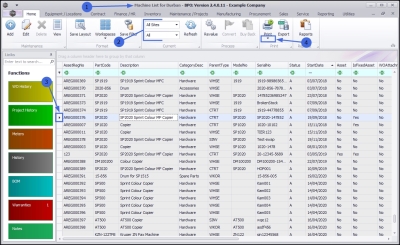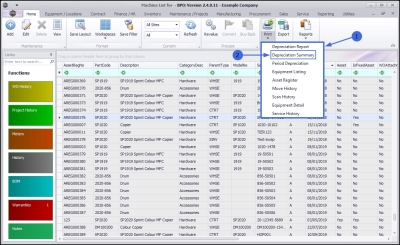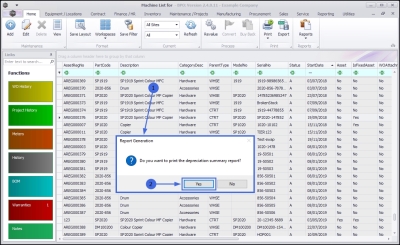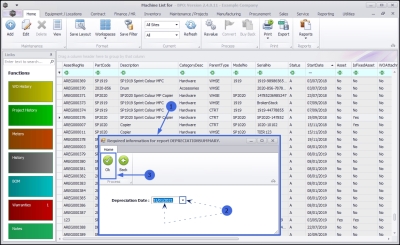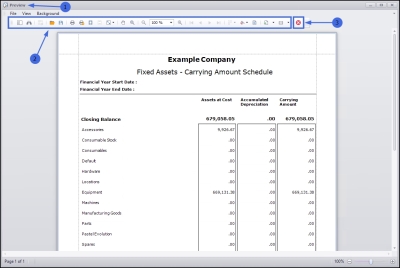We are currently updating our site; thank you for your patience.
Equipment
Assets - Print - Depreciation Summary Report
The Depreciation Summary Report lists depreciation summarised by asset class.
| Ribbon Access: Equipment and Locations > Assets |
- The Machine List for [] screen will display.
The Site and Type Filters
- The screen will open with the default Site setting configured on the user and the Equipment Type filter set to 'All' (machines).
- Note: You do not need to select the Site or Type to access this report.
Note: Refer to Site Selection for more information about Site settings.
Select Asset
- Ensure that you have selected an asset row.
- Note: The Print button will not display the Print menu unless an asset row is selected.
Select Print Option
- Click on the drop-down arrow in the Print icon.
- The Print options menu will display.
Select Report Option
- Click on Depreciation Summary.
- A Report Generation message box will appear with the following prompt:
- Do you want to print the depreciation summary report?
- Click on Yes.
- A Required information.... pop up screen will appear.
Select Depreciation Date
For the Depreciation Summary report to run, a Depreciation Date must be selected.
- Either type in or click on the drop-down arrow and use the displayed calendar function to select the date you require.
- Click on Ok.
View Depreciation Summary Report
- The Report Preview screen will open.
- From here you can View, Print, Export or Email the Depreciation Summary Report.
- Close the Report Preview screen when done.
MNU.007.039