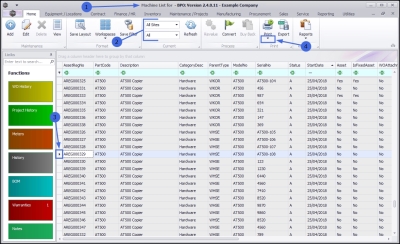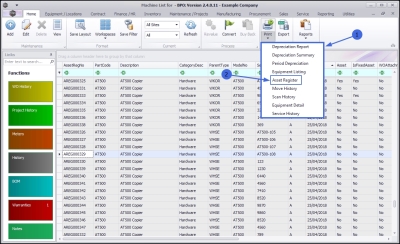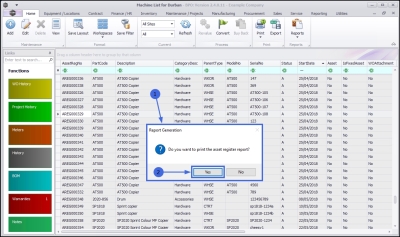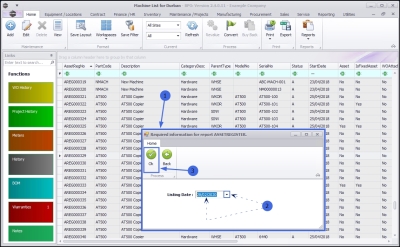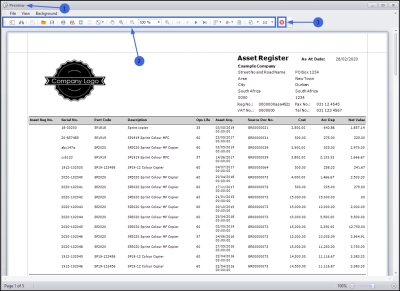We are currently updating our site; thank you for your patience.
Equipment
Assets - Print - Asset Register Report
| Ribbon Access: Equipment and Locations > Assets |
- The Machine List for [] screen will be displayed.
The Site and Type Filters
- The screen will open with the default Site setting configured on the user and the Equipment Type filter set to 'All' (machines).
- Note: You do not need to select the Site or Type to access this report.
Note: Refer to Site Selection for more information about Site settings.
Select Asset
- Ensure that you have selected an asset row.
- Note: The Print button will not display the Print menu unless an asset row is selected.
Select Print Option
- Click on the drop-down arrow in the Print icon.
- The Print options menu will be expanded.
Select Report Option
- Click on Asset Register.
- A Report Generation message box will appear with the following prompt:
- Do you want to print the Asset Register report for []?
- Click on Yes.
- A Required information.... pop up screen will appear.
Select Listing Date
For the Asset Register report to run, a Listing Date must be selected.
- Either type in or click on the drop-down arrow and use the displayed calendar function to select the date you require.
- Click on Ok.
View Asset Register Report
- The Report Preview screen will be displayed.
- From here you can View, Print, Export or Email the Asset Register report.
- Close the Report Preview screen when done.
MNU.007.041