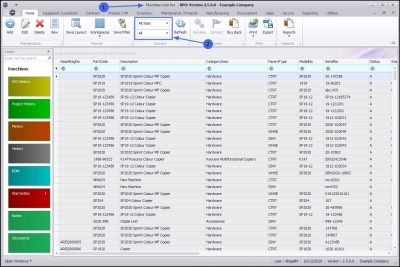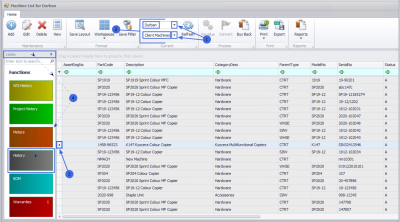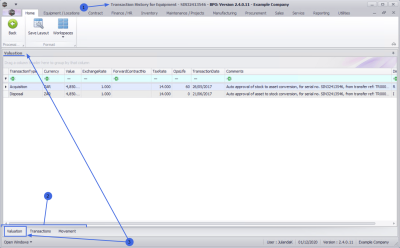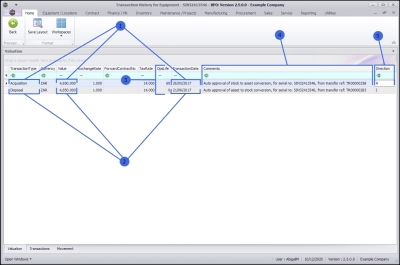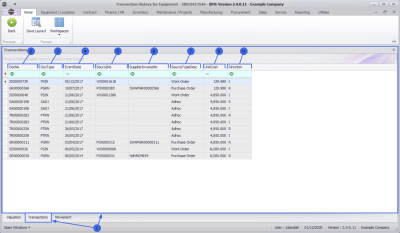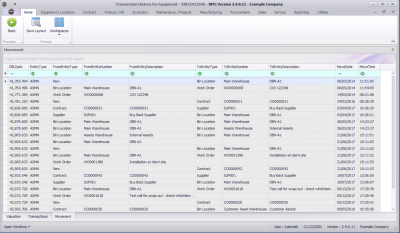We are currently updating our site; thank you for your patience.
Equipment
Assets - Asset History
An Asset History is a history trail for a serialised equipment item whereby you can track and view the Valuation, Transactions and Movements of an item.
| Ribbon Access: Equipment / Locations > Assets |
- The Machine List for [] screen will display.
- The screen will open with the default Site setting configured on the user and the Equipment Type filter set to 'All' (machines).
Note: Refer to Site Selection for more information about Site settings.
- Click on the drop-down arrows to select the Site and Type that you wish to work in.
- In this example, Durban is selected as the Site and the Type has been set to Client Machines.
Select Equipment Item to View
- Click in the row of the equipment item (machine) where you wish to view the History. The selected row will highlight.
- Click on the History tile in the Links docking panel.
- The Transaction History for the Equipment [selected item] screen will display.
- There are 3 frames in this screen:
- the Valuation frame
- the Transactions frame
- the Movement frame
Valuation History
- The Valuation frame will open by default.
- Acquisition: provides the acquisition date and the value for the machine when it was acquired.
- Disposal: provides the date and value of the machine when it was disposed of.
- OpsLife: shows the Useful Life of the machine.
- Comments: provides any comments available for the machine
- Direction: shows the status for the machine. The example has “R” for released at Acquisition and “I” as Inactive at date of Disposal.
Transaction History
- Click on the Transactions tab at the bottom of the screen to display the Transaction History frame.
- DocNo: is the document reference number issued during a transaction e.g. SI = Sales Invoice,
- Doc Type: displays the system code for the document type, e.g. PGRN is for a Purchase Order.
- Event Date: is the date that a transaction occurred on the selected machine.
- Source No: is the action Work Order Number or Purchase Order Number for the transaction.
- Supplier Invoice No: is provided by the Supplier when they raise an invoice for the machine.
- Source Type Desc: provides a description for the Source Number, e.g. a Source No starting with ‘WO[xx]’ will refer to the Source Description Work Order.
- Unit Cost: refers to any transactional cost involved for the machine.
- Direction: indicated the movement of the machine with the example using ‘R’ for Released and ‘I’ for Inactive.
Movement History
- Click on the Movement tab at the bottom of the screen to display the Movement History frame. The Movement History screen displays the sequential progress of the of the machine.
- DBLDate: displays the numerical raw value of the MoveDate and MoveTime and is used in calculations that represents the same value.
- Entity Type: indicates where the transaction originates. The example references ASMN as a machine from an Internal Asset, b
- From Entity Type: is the original location of the machine, e.g. Contract, Work Order, etc.
- From Entity Number: can either be a location, like a Warehouse, or it can have a Work Order Number or Contract number attached to it.
- From Entity Description: is a description, comments, or reason for the move.
- To Entity Type: is the new location type, e.g. a Supplier, or Bin Location
- To Entity Number: is the new location, e.g. Main Warehouse or Asset Warehouse, or a location Number e.g. Work Order Number or a new Contract Number
- To Entity Description: reference the transaction with a code or description.
- Move Date: is the date when the transaction took place.
- Move Time: is the time stamp for the transaction.
MNU.008.001