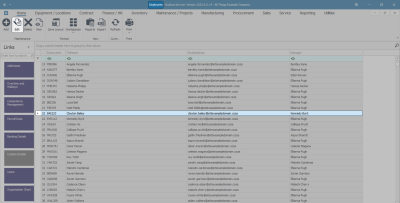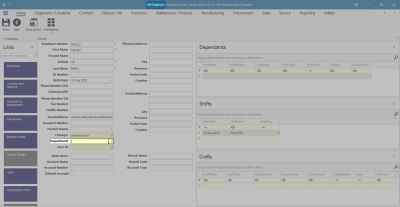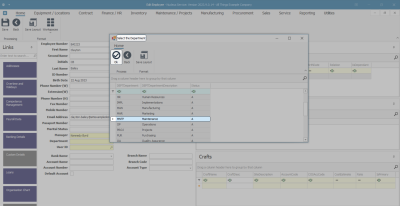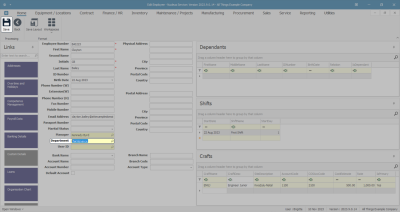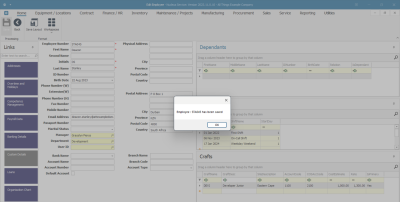Human Resources
Link a Department to an Employee
It is vital to link a department to an employee and set up the department association - where the company is using a segmented chart of accounts, and one of the segments is based on the employee's department.
Departments must be configured in the configuration settings (this is the link that is required for the financial transactions to process to the correct segmented ledger accounts).
This is also where Employee Associations can be configured.
| Ribbon Access: Finance / HR Employees |
Select Employee
- Select the row of the employee to whom you wish to link a department.
- Click on Edit.
Select Department
- The Edit Employee screen will open.
- Click on the search icon in the Department field.
- The Select the Department screen will open.
- Select the row of the Department you wish to link to this employee.
- Click on Ok.
Save Linked Department
- The selected department will now populate the Department field.
- Save the changes.
- A message box will pop up informing you -
- Employee: [ ] has been saved.
- Click on OK.
- The edited details will be saved and you will return to the Employees listing screen.
MNU.021.010