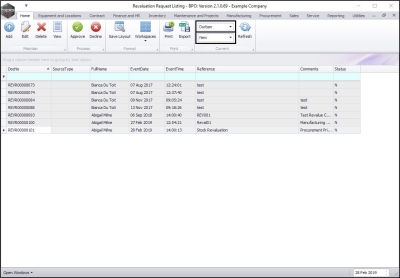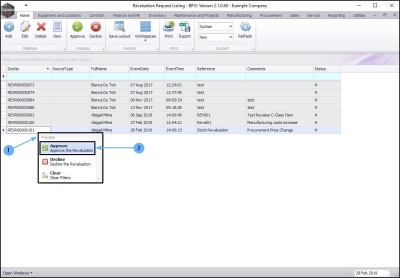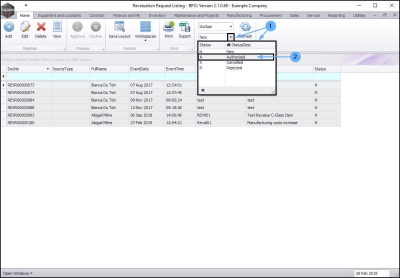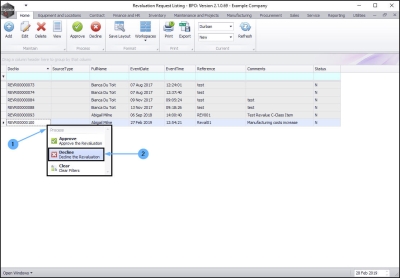We are currently updating our site; thank you for your patience.
Inventory
Revaluation Approval
Once a stock revaluation request has been viewed and found to be correct, the request can be Approved. If the details are incorrect, Edit the request and make the required changes before Approval. If the revaluation is not required or created in error, etc. the request can be Declined.
The stock revaluation request can also be printed, where a physical copy is required.
| Ribbon Access: Inventory > Revaluations |
The Revaluation Request Listing screen will be displayed.
- Select the site.
- In this example, Durban has been selected.
- Select the status.
- A revaluation request can be printed in any status, in this example the New status has been selected.
Print a Revaluation Request
- Click anywhere in the row of the revaluation request note you wish to print.
- Click on Print.
- A Report Generation message box will pop up asking;
- Do you want to print the revaluation request note [ ]?
- Click on Yes.
-
If you click on
No, the revaluation note request will not be printed.
-
The
Report Preview screen will be displayed.
- From here you can View, Print, Export or Email the Revaluation Request.
- Click on Close to exit this screen.
Approve a Revaluation Request
In the Revaluation Request Listing screen,
- Select the site.
- In this example, Durban has been selected.
- Select the status.
- You can only approve a request in the New status.
-
Either
-
Method 1
- Right Click anywhere in the row of the revaluation request that you wish to approve.
- A Process menu will pop up.
- Click on Approve - Approve the Revaluation.
-
Or
-
Method 2
- Click anywhere in the row of the revaluation request that you wish to approve.
- Click on Approve.
- Both methods will result in a Revaluation Request Approval message box popping up, asking;
- You are about to authorise this revaluation request. Is this correct?
- Click on Yes.
- A Revaluation Request - Process message will pop up informing you that;
- The revaluation request no. [ ] has been processed as accepted.
- Click on Ok.
-
The revaluation request will be,
- Removed from the Revaluation Request Listing screen where the status is set to
- New.
- Click on the drop-down arrow in the Status field top display the Status Description menu.
- Select Authorised from this list.
- The authorised revaluation request can now be viewed in the Revaluation Request Listing screen, where the status is set to
- Authorised.
Decline/Reject a Revaluation Request
In the Revaluation Request Listing screen,
- Select the site.
- In this image Durban has been selected.
- Select the status, this must be set to New.
- You can only decline/reject a revaluation request in the New status.
-
Either
-
Method 1
- Right Click anywhere in the row of the revaluation request that you wish to decline.
- A Process menu will pop up.
- Click on Decline - Decline the Revaluation.
-
Or
Method 2
- Click anywhere in the row of the revaluation request that you wish to decline/reject.
- Click on Decline.
- A Process Validation message box will pop up asking;
- Are you sure you want to decline this revaluation request?
- Click on Yes.
- A Revaluation Request - Process message box will pop up informing you that;
- The revaluation request [ ], has been declined.
- Click on OK.
-
The revaluation request will be,
- Removed from the Revaluation Request Listing screen where the status is set to
- New.
- Click on the drop-down arrow in the Status field top display the Status Description menu.
- Select Rejected from this list.
- The declined/rejected revaluation request can now be viewed in the Revaluation Request Listing screen, where the status is set to
- Rejected.
MNU.148.002