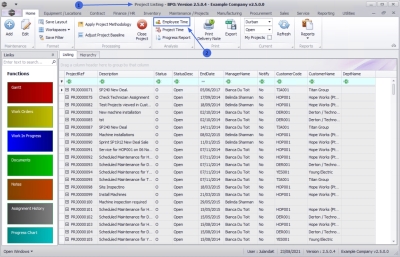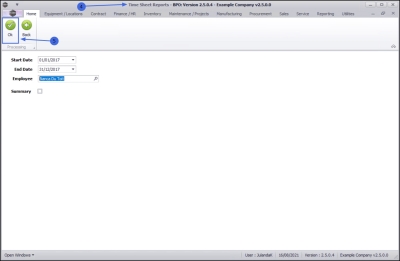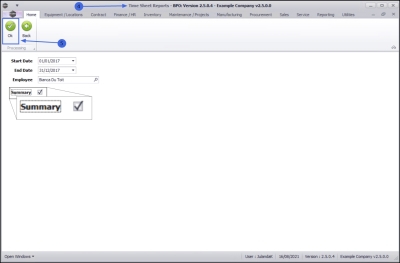We are currently updating our site; thank you for your patience.
Projects
Projects - Employee Time Sheet
You to generate a Time Sheet for an employee for a specified period.
| Ribbon Access: Maintenance / Projects > Projects |
- The Project Listing screen will be displayed.
- Click on Employee Time.
Detail Time Sheet Report
- Start Date: Type in or click on the down arrow to select the start date using the calendar function, for the time sheet you would like to request.
- End Date: Type in or click on the down arrow to select the end date using the calendar function for the time sheet you would like to request.
- Employee: Click on the search button to select the name of the employee whose time sheet you would like to request.
- Summary: Do not check this box for generating a Detail Time Sheet.
- Click on OK.
- The Detail Time Sheet Report for the employee will display in the Preview screen.
- From here you can make cosmetic changes to the report as well as View, Print, Export or Email the Time Sheet.
- Click on Close to return to the Time Sheet Reports screen.
Summary Time Sheet Report
- The Time Sheet Reports screen will be displayed.
- Start Date: Type in or click on the down arrow to select the start date using the calendar function for the time sheet you would like to request.
- End Date: Type in or click on the down arrow to select the end date using the calendar function for the time sheet you would like to request.
- Employee: Click on the search button to select the name of the employee whose time sheet you would like to request.
- Summary: Ensure that this field has been selected to generate the summary report.
- Click on OK.
- The Summary Time Sheet Report will display in the Preview screen.
- From here you can make cosmetic changes to the report as well as View, Print, Export or Email the Time Sheet.
- Click on Close to return to the Time Sheet Reports screen.
MNU.058.043