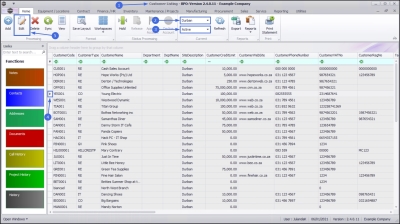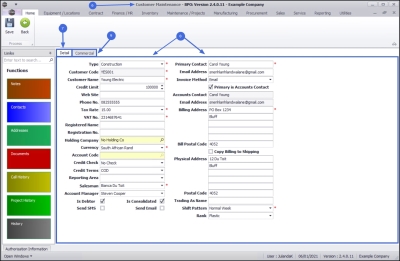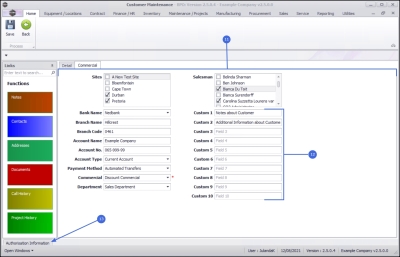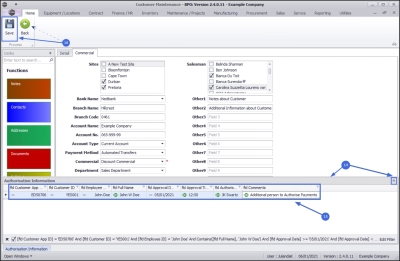We are currently updating our site; thank you for your patience.
Sales
Customers - Edit Customer
The Edit customer functionality allows you to edit certain details on the Customer Maintenance screen.
If you are using a Customer Code Prefix with the Customer Code - For a detailed handling of this topic refer to Add Customer with Customer Code Prefix.
| Ribbon Access: Sales > Customers |
- The Customer Listing screen will be displayed.
- Select the Site that you wish to work in.
- The example has Durban selected.
- Select the Status for the customer you wish to edit.
 Note that you can edit a customer in all States except for New-CRM and Inactive.
Note that you can edit a customer in all States except for New-CRM and Inactive.
- The example has Active selected.
- Click on the row of the customer you wish to edit.
- Click on Edit.
 Short cut key: Right click to display the All groups menu list. Click on Edit.
Short cut key: Right click to display the All groups menu list. Click on Edit.
- The Customer Maintenance screen will be displayed.
- This screen will open with the Detail panel by default.
- From the Detail panel you can now edit and add to the customer Details, as required.
Edit Commercial tab
- Click on the Commercial tab to display the commercial details.
- Add or edit the Sites and Salespersons linked to this customer, as well as the Customer Banking Details, the Payment Method, e.g. Debit Order and the Customer Commercial.
- Custom 1-10: You can use these fields to add additional information not currently set up for the customer. The field names can be re-named according to your company requirements. Please contact your BPO specialist or CO3 Support for assistance.
Authorisation Tab
- Click on the Authorisation tab.
- The Authorisation Information panel will be expanded. This panel cannot be edited from this screen. You can dock this panel to the screen.
- Here you can view the Approval Date and Time, the Name of the person who authorised this customer with Comments, where applicable.
Save Edits
- Click on Save to update the Customer information and save any changes. Close this screen to return to the Customer Listing screen.
- Click on Back if no changes are required or to discard any changes made.
MNU.061.009