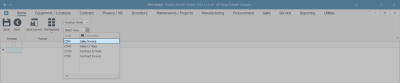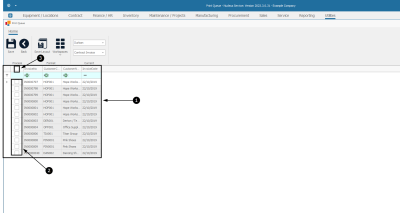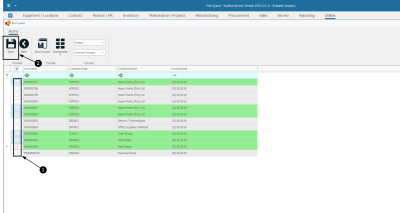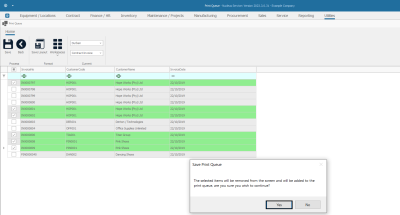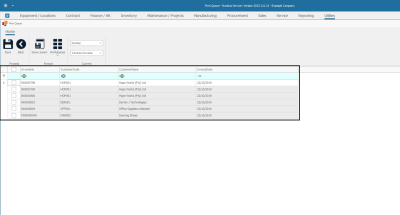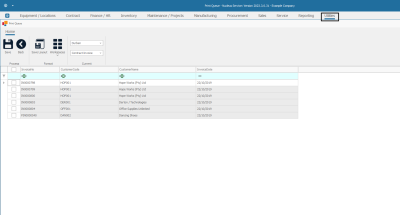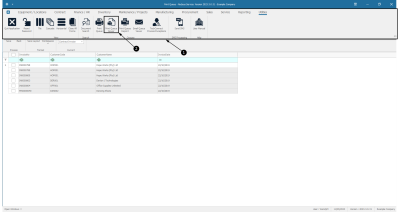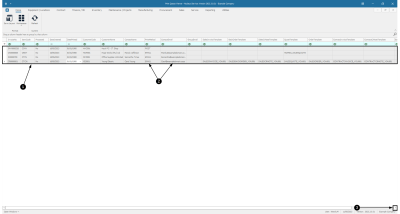We are currently updating our site; thank you for your patience.
Utilities
Print Queue
Use Print Queue to print month end contract billing invoices.
To re-print original Contract Invoices, Credit Notes, Sales Invoices, and Credit Notes - Use Print Queue Reprint.
| Ribbon Access: Utilities > Print Queue |
The Print Queue screen will be displayed.
Select the Site
- Select the Site.
- In this example, KwaZulu-Natal has been selected.
Select Document Type
- Select the Document Type.
- In this image, Sales Invoice has been selected.
View All Documents
- The screen will now populate with all the documents of the selected type that can be printed.
- The document lines check boxes will default to unselected as the screen opens.
Select All Documents
- You can click on the Select All check box to quick select all the documents in this list.
- In this image, they are all now selected.
Select Individual Documents
- Or you can click on the individual check boxes in front of each document that you wish to send to the Print Queue.
Save Selection
- When you have finished making your selections, click on Save.
Confirm Selection
- A Save Print Queue message box will pop up asking -
- The selected items will be removed from the screen and will be added to the print queue, are you sure you wish to continue?
- Click on Yes.
-
The screen will clear of the selected documents, and they will either Print or Email depending on the Customer Invoice Delivery Method set up.
View Documents Email or Print Progress
- Click on the Utilities tab in the main ribbon.
- The Utilities ribbon toolbar will be displayed.
- Click on Print Queue Viewer.
The Print Queue Viewer screen will be displayed.
- This screen will list all of the documents in the Print Queue.
- You can view information such as the Print Method and Contact Email for each document.
- Scroll right to view further detail.
MNU.139.002