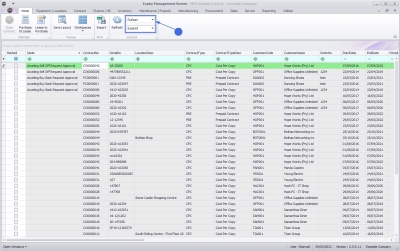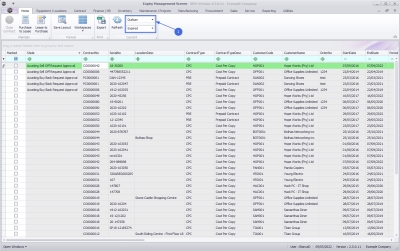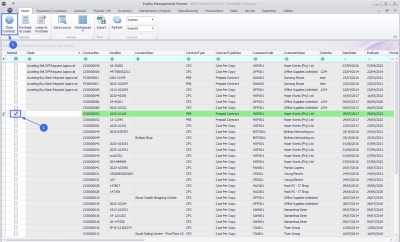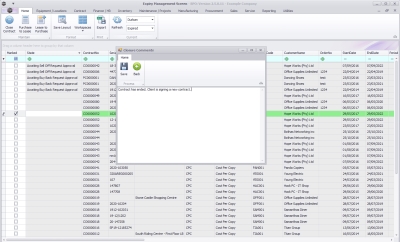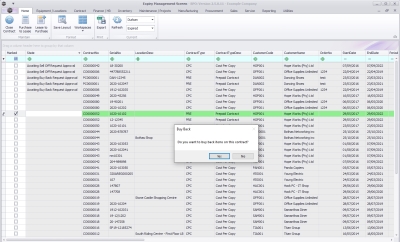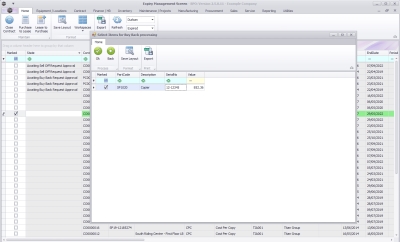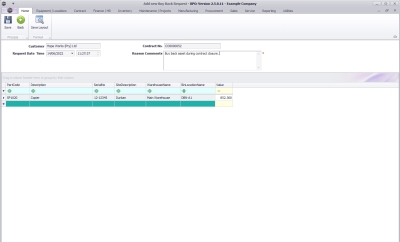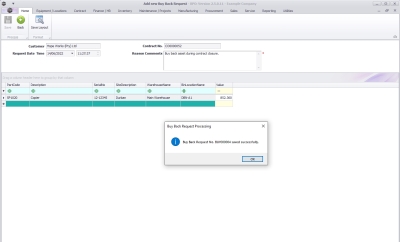Contracts
Contract Expiry - Close Contract
For expired contracts that remain active, you have the ability to buy back serial numbers that have been selected, if the selected items are customer assets.
If there are serial numbers to buy back then the Buy Back Request maintain screen will be displayed for you to edit and save the details as needed. At that point the contract status will change to End of Contract and will be pending closure approval.
If there are Buy Back Requests created, they will be pending approval for processing the Buy Backs. If the closure request is cancelled then the buy-back requests will also be cancelled. The acceptance of the buy-backs will be contingent upon the closure request being approved.
For the closure of a contract where an internal asset is selected, the contract status will change to End of Contractand a work order will be created to process the return upon approval of the closure request.
Ribbon Select Contract > Contract Expiry
The Contract Expiry Management screen will be displayed.
Your employee user record should be linked to a default site. In this case, the site will auto populate with this default, otherwise the site must be manually selected.
Another site can be selected, if required, and if you have the security rights to access the site.
If All Sites displays here, then you do not have a default site configured on your user record, and need to select the required site.
Upon opening, this screen will default to the Expired status, listing all the serial numbers on contracts that have expired, indicating the state of the serial number. The expiry date is based on the contract start date + contract period.
You can view all contracts, regardless of expiry date, by selecting the All status.
Close Contract
Your employee user record should be linked to a default site. In this case, the site will auto populate with this default, otherwise the site must be manually selected.
Another site can be selected, if required, and if you have the security rights to access the site.
If All Sites displays here, then you do not have a default site configured on your user record, and need to select the required site.
The Expiry Status filter is set to Expired by default. This filter can be changed to view All contracts.
- Select the contract that you need to close. Only one line need be selected where multiple items exist on the contract.
- Click on the Close Contract button. Note that this button will be greyed out if there are pending Buy Back or Sell Off requests for the selected contract.
- Type in the reason for the contract closure.
- Click on the Save button.
![]() Refer toContract Closure Approval for more information relating to Approving or Declining this Contract Closure.
Refer toContract Closure Approval for more information relating to Approving or Declining this Contract Closure.
Buy Back Items
If customer assets exist on the contract, you will have the option to buy back these items.
- A message box will come up, asking: Do you want to buy back items on this contract?
- Select Yes
- A list of available serial numbers that can be bought back (customer assets) will display.
- Select 1 or multiple items, as required.
- Update each item with the buy back Value.
- Click on the Save button.
- A message box will come up, noting: Buy Back Request No .... saved successfully.
- The contract status will updated to End of Contract, and must be approved in order to complete the closure process.
![]() Refer toContract Closure Approval for more information relating to Approving or Declining this Contract Closure.
Refer toContract Closure Approval for more information relating to Approving or Declining this Contract Closure.
MNU.010.002