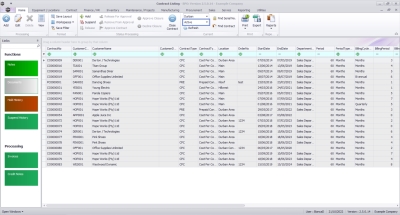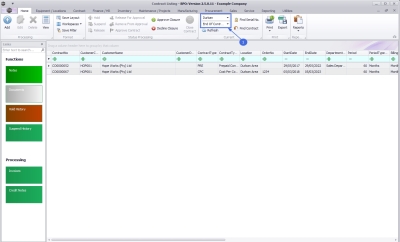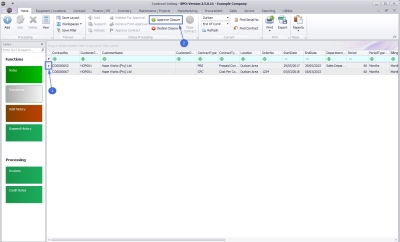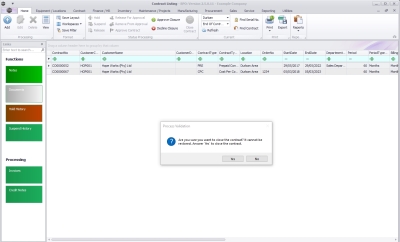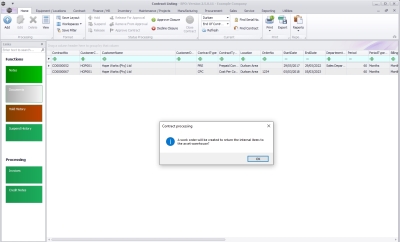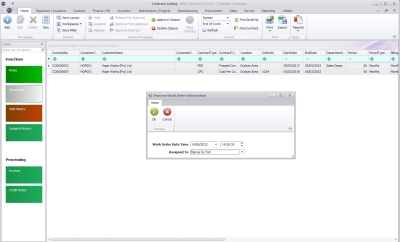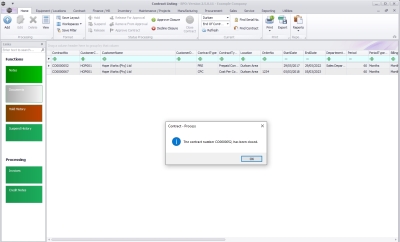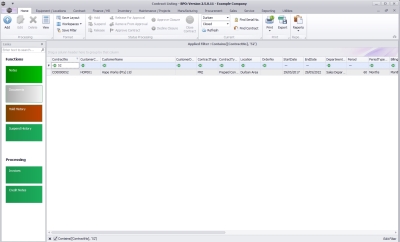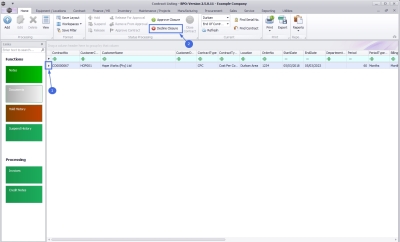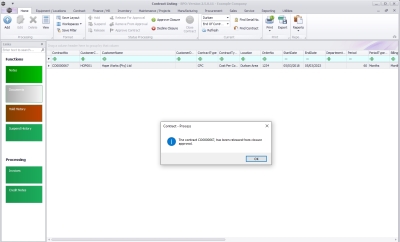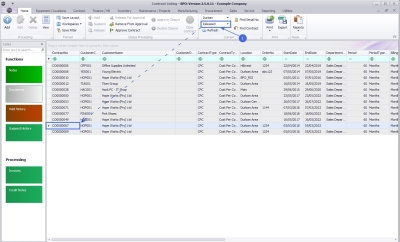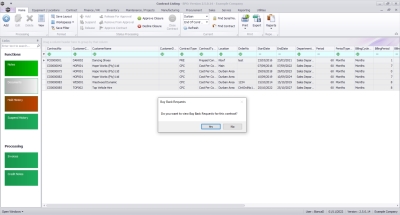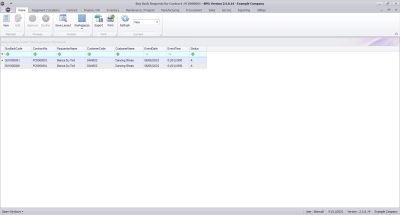Contracts
When a contract is closed, the status is changed End of Contract, and must either be Approved to fully process the closure, or Declined in order to release from the Closure process.
Contracts could have one or multiple items linked, such as:
-
Locations (no action required for the item)
-
Client Assets (no action required, unless the equipment requires Buy Back - Refer toThe Contract Expiry Listing Screen)
-
Internal Assets (rental equipment that must be returned to store, unless the equipment requires Sell Off)
-
Loan Units (internal assets loaned to the client that must be returned to store)
In order for assets to be returned to store, a work order is required against which a return request is raised, that can then actioned by the storeman when the item is physically returned. The work order and return request are created by BPO during the contract closure process.
Your company configuration may be set to raise a contract closure call. This will create a Call with an underlying work order against which the asset can be returned. The benefit of this process, is that a technician can be assigned to the call to collect the asset from the client premises.
Ribbon Select Contract > Contracts
The Contract Listing screen will be displayed.
Your employee user record should be linked to a default site. In this case, the site will auto populate with this default, otherwise the site must be manually selected.
Another site can be selected, if required, and if you have the security rights to access the site.
If All Sites displays here, then you do not have a default site configured on your user record, and need to select the required site.
Upon opening, this screen will default to the Active status, listing all the Active contracts for the selected site.
End of Contract
-
Select the End of Contract status.
Approve Contract Closure
- Select the contract.
- Click on the Approve Closure button.
A message box will come up, asking:
Are you sure you want to close the contract? It cannot be restored. Answer 'Yes' to close the Contract.
- Click on the Yes button.
Loan Unit on Contract
If a message box will comes up, noting: Serial No. [serial number] is a loan unit and must be returned on call reference - [call number]. then the contract closure cannot be completed.
-
Decline Contract Closure (this will move the contract to Released status)
-
Release Contract for Approval (this will move the contract to Active status)
-
Return here to Approve Contract Closure
Internal Asset Return via Work Order
If a message box will comes up, noting: A work order will be created to return the internal assets to the warehouse then one or more internal assets exist on the contract which must be returned to store.
- Click on the Ok button.
- The Process Work Order Information screen will come up.
- Select the Work Order Date and Assigned To employee.
- Click on Ok.
The storeman will need to action the Return Request that is auto created.
If your company configuration is set to raise a contract closure call, you can assign a Technician to the call to collect the item before the storeman processes the Return Request.
Closure Confirmation
- A message box will come up, noting: The contract number [contract number], has been closed.
- Click on the Ok button.
- The contract status will changed to Closed.
Decline Contract Closure
If the contract was closed in error, or further processing is required before the contract should be closed, then Decline the Closure.
- Select the contract.
- Click on the Decline Closure button.
- A message box will come up, noting: The contract number [contract number], has been release from closure approval.
- Click on the Ok button.
- The contract status will changed to Released. The contract will need to be Approved before it is Active again.
If any Buy Back Requests were created via Contract Expiry that have not yet been approved, you will be asked if you would like to view those requests: Do you want to view Buy Back Requests for this contract?
- Click on the Yes button.
- The Buy Back Request Listing screen will open displaying the relevant requests for this contract. Approve or Decline as required.
MNU.112.072