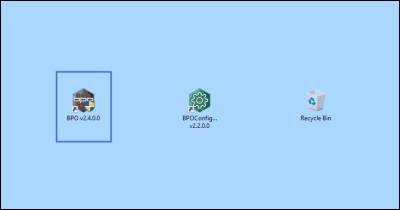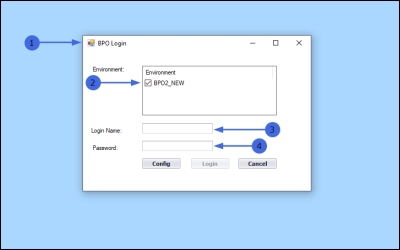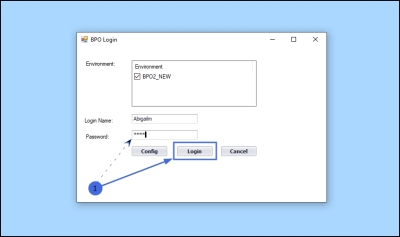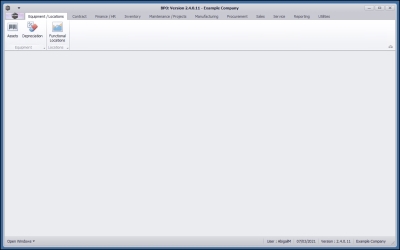Interface and Environment
Using BPO - Log In Process
After installation and before initial login, an environment needs to be configured that will connect the BPOv2 with the database.
- Double Click on the BPO shortcut on your desktop or Start menu.
- The BPO Login Screen will appear.
- Environment: If there is more than one environment, select the check box next to your company Environment name.
- Login Name: Type in the Login Name as given to you by the system administrator.
- Password: Type in the Password as given to you by the system administrator.
- As you type in your password, the Login button will activate. Click on this button or press Enter on your keyboard.
- The BPO main screen will display.
You will have successfully logged on, if the Environment was configured correctly and you typed in your Login Name and Password correctly.
If you are having issues logging in, check the following:
- Make sure your caps lock is off - your password is case sensitive.
- Check that you are connected to your network.
- Check (or ask your System Administrator) to check that your environment details are correct.
- Ask your System Administrator if the SQL Server Instance is running correctly.
MNU.000.001