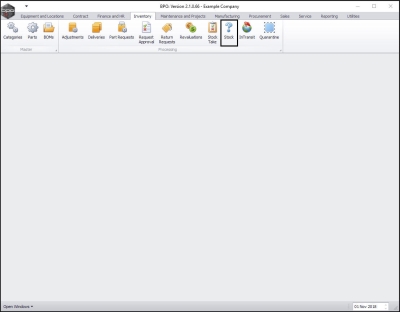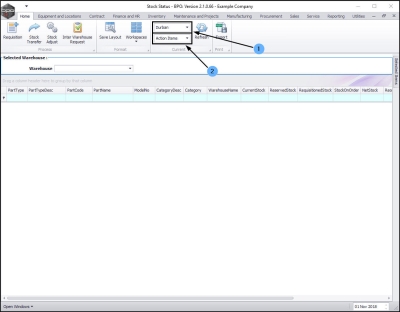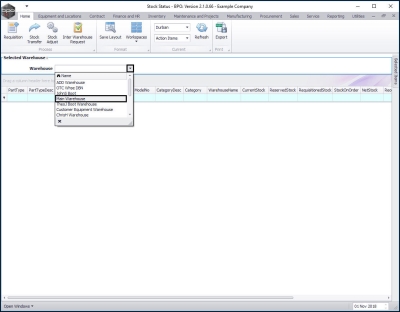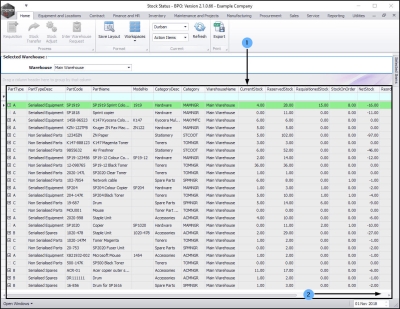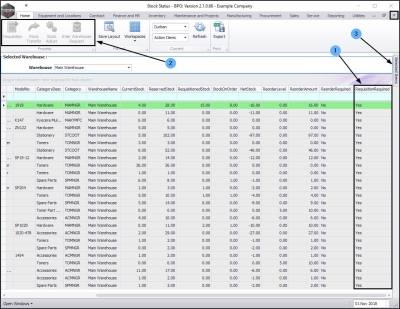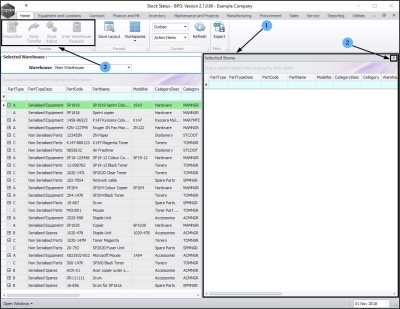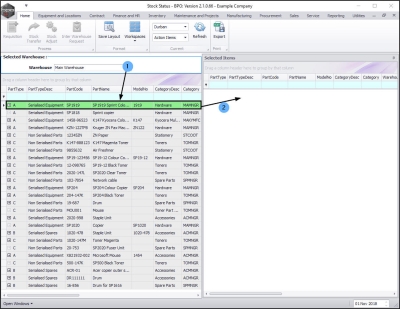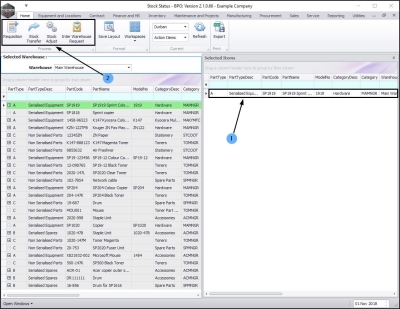Inventory
Action Items
The Action Items status will filter the Stock Status screen to give you a list of all the parts that need to be 'actioned' e.g. the requisitions (and subsequent purchase orders) that need to be raised in order to fulfill the part requests that are on the system.
A requisition can be raised directly from this Stock Status screen
| Ribbon Access: Inventory > Stock |
The Stock Status screen will be displayed.
Select the Site and Status
- Select the site.
- Select the status - this should be set to Action Items.
Select the Warehouse
- Click on the drop-down arrow in the Warehouse field and select the warehouse.
- In this image, Main Warehouse has been selected.
- The Parts frame will now populate with all the parts that need a purchase requisition (and subsequent purchase order) to be raised to fulfill the requisitioned stock amount.
- Scroll right in this screen until you can view the Requisition Required column.
- You will note that this column has filtered for all the 'Yes' Requisition Required.
- The Process action buttons in this screen are greyed out as they cannot be used yet.
- Click on the Selected Items tab.
- The Selected Items panel will be expanded.
- Dock this panel to make it easier to work in.
- You will note that you still cannot use the Process action buttons
Action Part Request
- Select an item line in the Selected Warehouse frame.
- Drag and drop this item line into the Selected Items panel.
- As the item line is dropped in the Selected Items frame.
- The Process action buttons will become 'live' and you will now be able to
Create a Requisition
Transfer Stock
Adjust Stock
- Adjust Stock or
Create an Inter Warehouse Request
-
in order to fulfill a request for any of the stock items as listed in the Action Report.
MNU.037.009