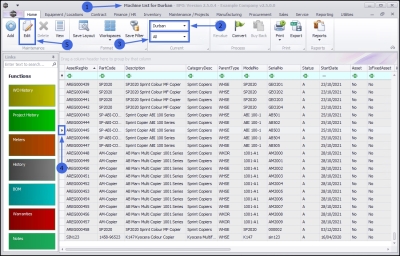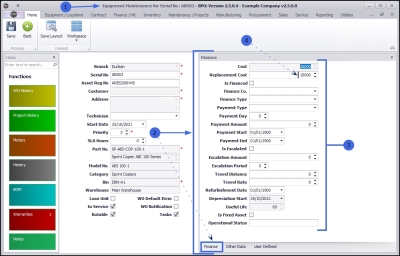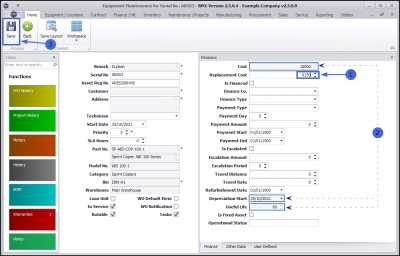Equipment
Assets - Edit - Finance Details
The finance details relating to a selected asset may need to be updated during the lifespan of the asset. If your company has security rights configured then you may not be able to edit some, or even all, of these finance details.
Follow the process below to edit the Finance panel information.
| Ribbon Access: Equipment and Locations > Assets |
-
The Machine List for [] screen will be displayed.
The Site and Type Filters
- The screen will open with the default Site setting configured on the user.
Note: Refer to Site Selection for more information.
- This screen will open by default in the All Type. You do not need to change this Type in order to add asset other data. If this screen is already open in another Type e.g. Internal Assets, then click on the drop-down arrow and select from the list, the Type that contains the asset you wish to work with.
Select Asset to Edit
- Select the row of the asset where you wish to edit the finance details.
- Click on Edit.
- The Equipment Maintenance for Serial no: [] screen will open.
- If the Finance frame is not already open, click on the Finance tab.
- Edit the required fields:
- Cost: Either type in or use the directional arrows to update the purchase price of the item if applicable.
- Replacement cost: Either type in or use the directional arrows to update the replacement cost of the item if applicable.
- Is Financed: Tick this check box if the item is financed.
- Finance Type: Click on the drop-down arrow and select the finance type, if applicable.
- Payment Type: Click on the drop-down arrow and update the payment type if applicable.
- Payment Day: Either type in or use the directional arrows to update the payment day, if applicable.
- Payment Amount: Either type in or use the directional arrows to update the payment amount if applicable.
- Payment Start: Click on the drop-down arrow and update the payment start date if applicable.
- Payment End: Update payment end date if applicable.
- Is Escalated: Update this check box if applicable.
- Escalation Amount: Update the escalation amount, if applicable.
- Escalation Period: Update the escalation period, if applicable.
- Travel Distance: Update the travel distance, if applicable. If a km value is input here, each time a call is logged against the serial number, the system will want to invoice within the closest travel radii (travel zone).
- Travel Rate: Update the travel rate, if applicable.
- Refurbishment Date: Update the refurbishment date, if applicable.
- Depreciation Start: Update depreciation start date, if applicable.
- Useful Life: This field cannot be edited from here.
- Is Fixed Asset: This field cannot be edited from here.
- Operational Status: Update the operational status, if applicable.
- Place your cursor in the finance field where you wish to make changes.
- In this example, the Replacement Cost is to be updated.
You can edit the fields in the following ways:
- highlight and type over the original text with new information
- backspace over and type in the new information
- add new information to the text currently in the field.
- The Replacement Cost has been updated to 9250.
- Note that the following fields are 'greyed out' and cannot be edited:
- Cost
- Depreciation Start
- Useful Life
Save Edited Finance Details
- When you finished editing the Finance details, as required, click on Save.
The changes will be saved and you will return to the Machine List for [] screen.
MNU.007.045