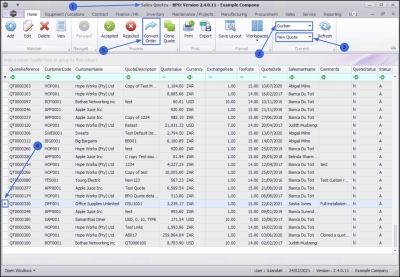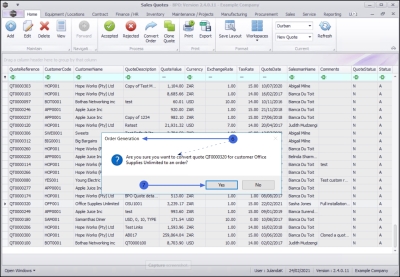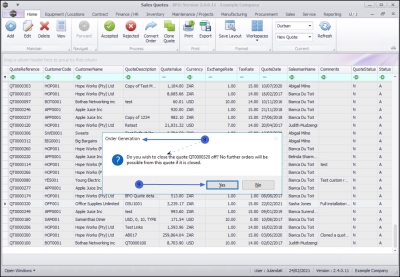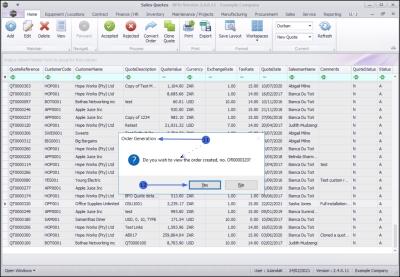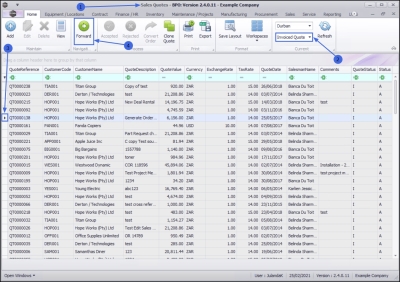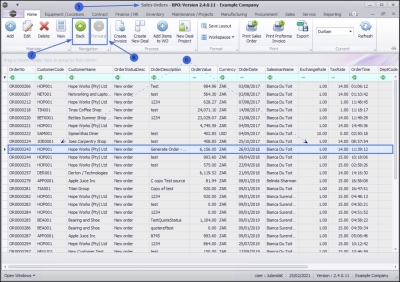Sales
Quotes - Convert to Order
You can convert a Sales Quote to a Sales Order directly from the Sales Quotes listing screen when the quote is in Status:
- New Quote or
- Customer Accepted Quote
| Ribbon Access: Sales > Quotes |
- The Sales Quotes listing screen will display.
- Select the Site you wish to work in.
- The example has Durban selected.
- A Sales Quote can only be Converted to a Sales order in the New Quote and Customer Accepted Quote status.
- The example has New Quote selected.
- Click on the row of the quote you wish to convert.
- Click on Convert Order.
![]() You will receive three (3) Order Generation messages.
You will receive three (3) Order Generation messages.
- When you receive the first Order Generation message to confirm;
- Are you sure you want to convert quote QT[quote number] for customer [customer name] to an order?
-
Click on Yes
to proceed with the Order Generation.
- Click on No to ignore or cancel the request and to keep the quote in the New Quote status.
- If your selection was Yes, then the second Order Generation message will confirm;
- Do you wish to close the quote QT[quote number] off? No further orders will be possible from this quote if it is closed.
-
If you wish to proceed with the Order Generation, click on Yes
.
- Click on No to keep the quote open and listed in the screen . This will enable you to link additional sales orders to this quote, if required.
- If you have selected Yes to proceed, then the third Order Generation message will display;
- Do you wish to view the order created, no. OR[order number]?
-
Click on Yes to display the generated quote in the Sales Orders listing screen.
- Click on No to stay in the Sales Quote screen.
![]() From the Sales Quote screen, navigate to the
Sales Orders listing screen to view the created sales order.
From the Sales Quote screen, navigate to the
Sales Orders listing screen to view the created sales order.
Forward Navigate Button
- The Forward navigation button is only available in the Invoiced Quote status after the Sales Quote has been Converted to Order.
- This feature enables the user to quickly navigate to related documentation.
- You can navigate to the Sales Orders listing screen where you can view the Sales Order that has been created from the selected Sales Quote.
- From the Sales Quotes listing screen,
- Change the Status to Invoiced Quote to display a list of all invoiced quotes.
- Click on the row of the Invoiced Quote that you wish to view.
- Click on Forward.
- You will navigate to the Sales Orders listing screen.
- The Sales Order linked to the original Sales Quote will be highlighted / selected.
Back Navigation Button
- The Back navigation button is available and by clicking on it will return you to the Sales Quotes listing screen, or
- If the Forward navigation button is available (not grayed out), then it indicates that further downstream process documents related to the selected order is available and you can thus navigate to those downstream documents, e.g. the linked Sales Invoice, the new deal Call or Project.
MNU.062.002