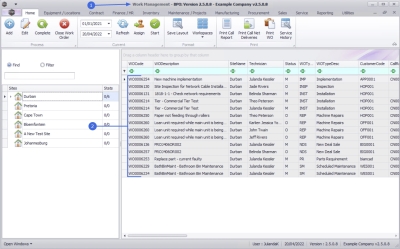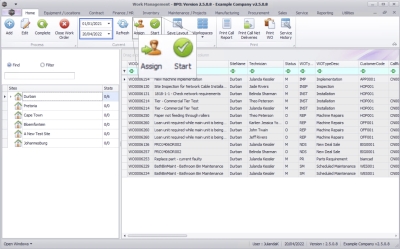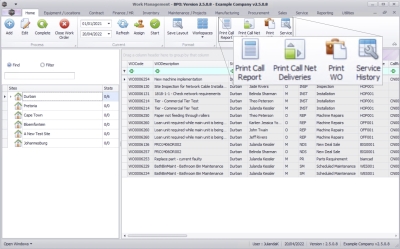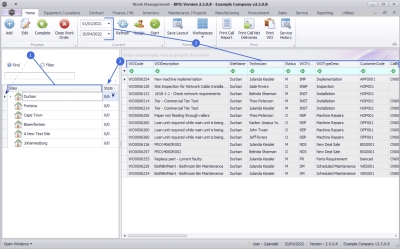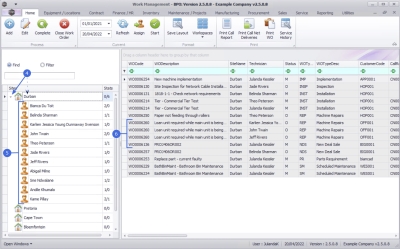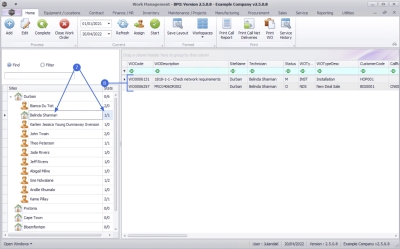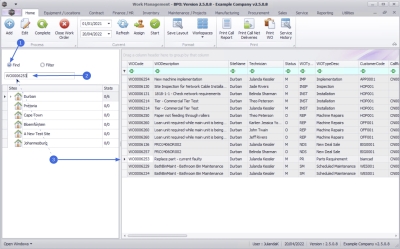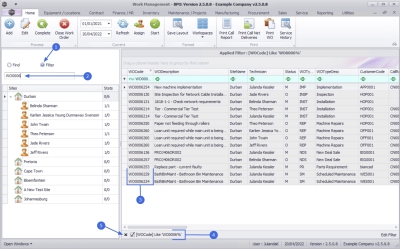Service
Introduction to Work Management
The Work Management screen is designed for Service and Technical Management to view, assign, complete and close work orders; and works much like the Call Centre screen.
Only Work Orders that have time records linked to them are listed. Of these, you can view the number of Open and Completed Work Orders per site, and by technician, for the date range selected.
![]() If you are using Tech Connect then the Technician Activity and
Last GPS Location can be viewed, as with the Call Centre screen.
If you are using Tech Connect then the Technician Activity and
Last GPS Location can be viewed, as with the Call Centre screen.
| Ribbon Access: Service > Work Management |
- The Work Management screen will be displayed.
- This screen lists all time linked Work Orders, dependant on the employee hierarchy.
Ribbon Action Buttons
A work order can be Linked, Edited, Completed and Closed from the process buttons.
The date range fields will auto populate with an 8 day range up to and including, the current date. The date range can be changed.
From here a work order can also be Assigned. Use Started to End Work on a work order.
From the print buttons the Call Report , Call Net Deliveries, Work Order Report and Service History Report can be printed.
Sites Frame
-
The Sites frame contains a list of all the sites currently on the system.
- Upon opening this screen, the first site in the list will be selected, thereafter, you can select the site that you wish to work in.
- The Stats column indicates the number of Open and Completed assignments for the site.
- The Work Orders listed in the data grid will be filtered using the specified date range for the selected site.
Employee Hierarchy
- Click on the tree view chevron node of a site to expand the hierarchy view.
- In this example Durban has been selected.
- The employees listed will be those linked to that site and who have recorded time against their Work Orders.
- A Work Order that has been assigned to more than one employee, that has time recorded against that work order, will be listed for each employee.
 Note that the Technician column in the data grid is not the
Assigned to person but the employee that has a
labour / time record linked to the Work Order.
Note that the Technician column in the data grid is not the
Assigned to person but the employee that has a
labour / time record linked to the Work Order.
Employee Assignments
- Click on the employee to view each employee's individual assignment stats.
- The Open and Completed Work Order assignments for the employee will be listed.
Find a Work Order
You can find an Open or Completed Work Order, regardless of the site or date range by using the Find radio button.
- Click on the Find radio button.
- Type in the full Work Order number in the text box and press Enter.
 Note that the Find function will only search for a Work Order that has been allocated and is either Open or Completed.
Note that the Find function will only search for a Work Order that has been allocated and is either Open or Completed.
- The system will find and select the Work Order.
Filter by Work Order
Use the filter function to list a range of Open or Completed Work Orders, containing the prefix you have typed in.
- Click on the Filter radio button.
- Type in the prefix that you wish to filter by and press Enter.
- The system will search for and display the Open and Completed Work Orders that match the prefix.
- The Edit Filter row will list the text or number you typed in for filtering.
- To remove the filter, click on the [X] in the Edit Filter row and the screen will refresh to display information in the data grid that was available before the filter.
BPO.MNU.074