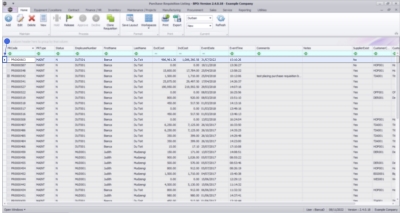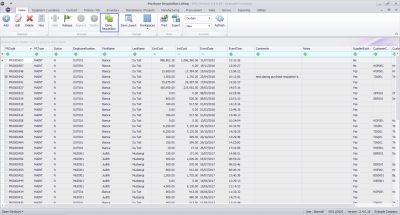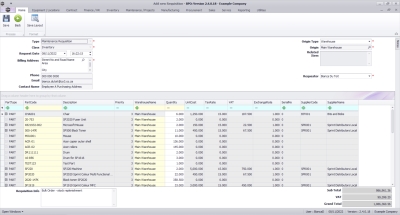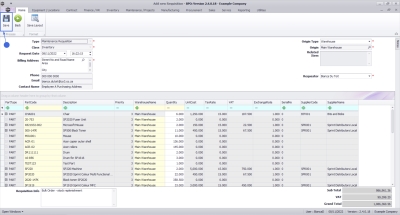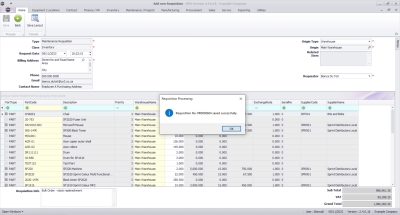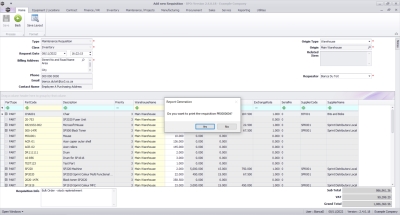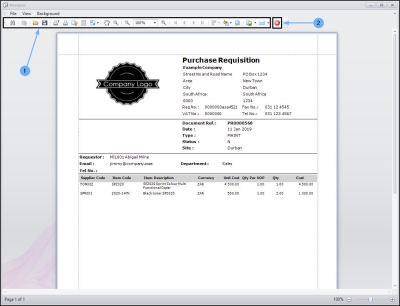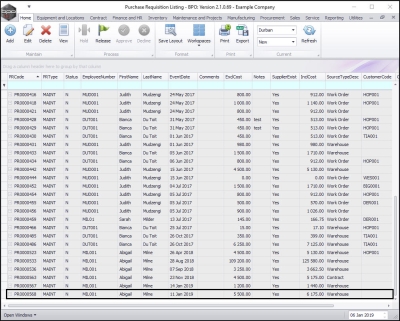We are currently updating our site; thank you for your patience.
Procurement
Purchase Requisitions - Clone Requisition
Purchase requisitions that originated from the Stock Status screen can now be cloned. This will enable you to effectively generate or copy purchase requisitions primarily for bulk stock replenishment orders.
- BPO2 v2.4.0.10 or later.
Ribbon Select Procurement > Requisitions
The Purchase Requisition Listing screen will be displayed.
Your employee user record should be linked to a default site. In this case, the site will auto populate with this default, otherwise the site must be manually selected.
Another site can be selected, if required, and if you have the security rights to access the site.
If All Sites displays here, then you do not have a default site configured on your user record, and need to select the required site.
Upon opening, this screen will default to the New status.
- Select the row of the Purchase Requisition that you wish to process.
Clone Requisition
- Click on the Clone Requisition button.
A new Purchase Requisition maintain form will open with all of the same details as the PR you selected.
You can amend the details as required, refer to Requisition Items Data Grid for more information relating to adding and amending requisition line items and item suppliers.
- Click on the Save button when done.
A message box will come up, notifying you that Requisition No. [purchase requisition number] saved successfully.
- Click on the Ok button.
A message box will come up, asking Do you want to print the requisition [purchase requisition number]?
- Click on the Yes button to print, or No to return to the Purchase Requisition listing screen.
Report Preview
The Report Preview screen will be displayed.
- From here you can View, Print, Export or Email the requisition.
- Close the preview screen when you are done.
You will return to the Purchase Requisition Listing screen.
View Requisition
- Here you can view the new requisition has been added to the list.
- Close the preview scree when you are done.
-
Note:
The requisition will need to be
released and approved.
MNU.053.003