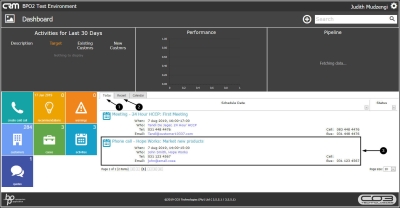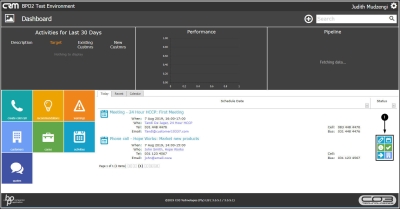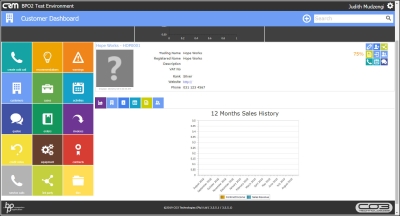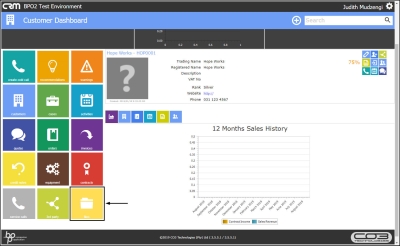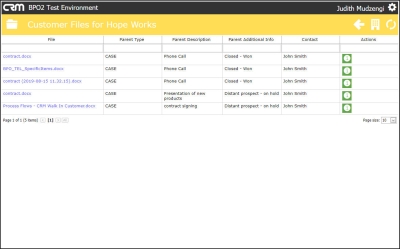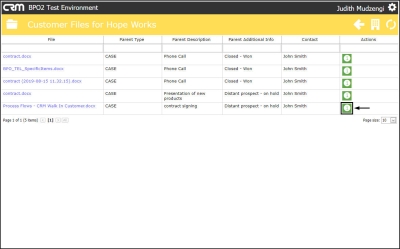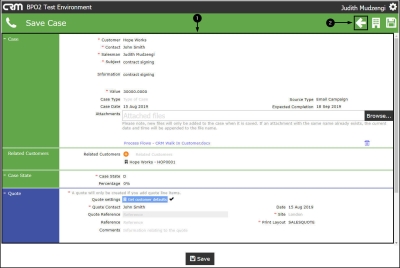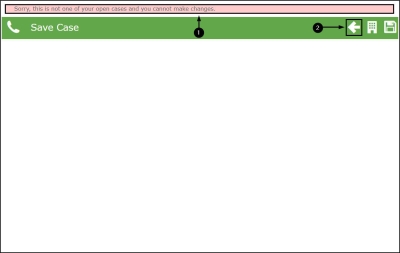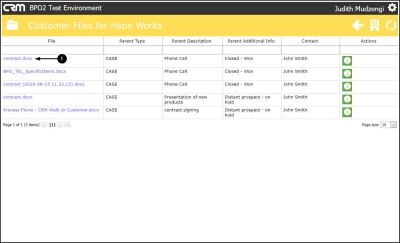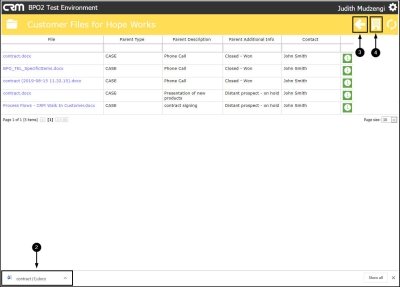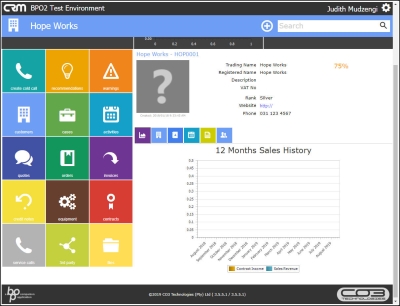We are currently updating our site; thank you for your patience.
CRM Customers
Customer Files
All case attachment files that are uploaded, can be accessed via the Customer 'Files' link (whether the case is open or has been closed).
| Ribbon Access: Webpage > http://[servername]:[portno]/BPOCRM/User.aspx |
- The Today tab will be selected by default displaying customer activities due on that day.
- If you cannot find the information you are looking for within this tab, click on the Recent tab.
- Hover over an activity linked to the customer you wish to view customer files for.
- Action icons will be displayed to the right of the customer activity you are hovering over.
- Click on the View Customer icon.
- The Customer Dashboard will be displayed.
- Click on the Files tile.
- The Customer Files for [ ] screen will be displayed.
- A list of all case attachment files will be displayed, with some information regarding the Case.
- To view case details, click on the Case Information button of the case you wish to view details for.
- The Save Case screen will be displayed.
- If the Case is still open, you can view more details of the case in this screen.
- Click on Back to return to the Customer Files for [ ] screen.
- If the Case is not open, a message will be displayed telling you;
- Sorry, this is not one of your open cases and you cannot make changes.
- Click on Back to return to the Customer Files for [ ] screen.
- To view a document, click on the File name.
- The file will be downloaded. You can open the downloaded file to view the file contents.
- Click on either Back to Previous Page or
- Back to Customer Page
- to return to the Customer Page.
CRM.002.020