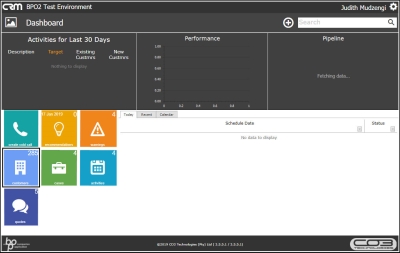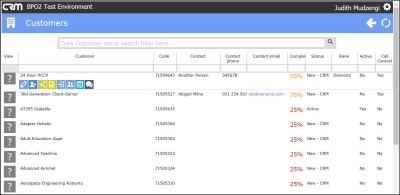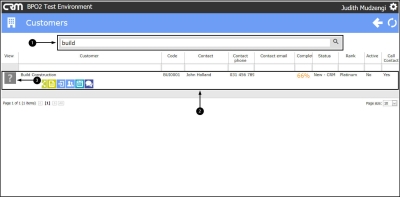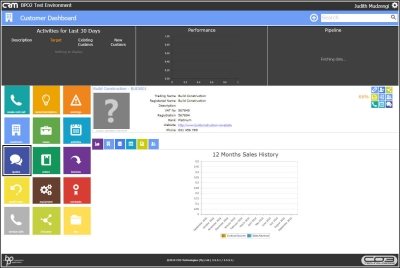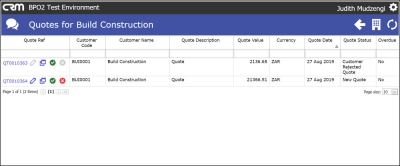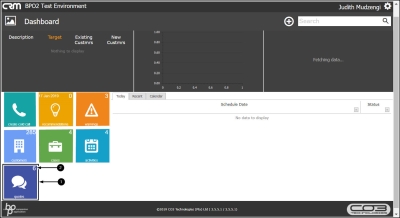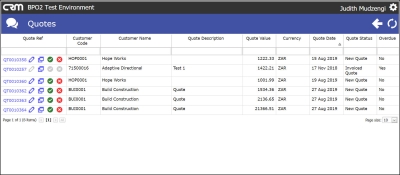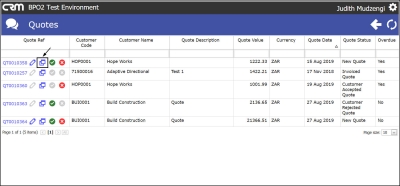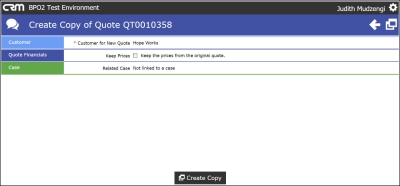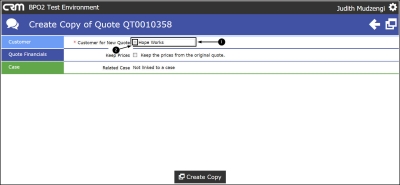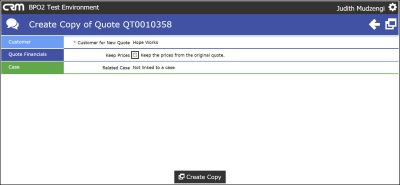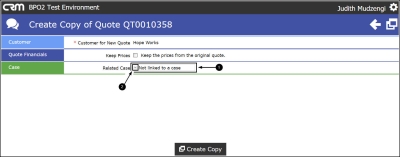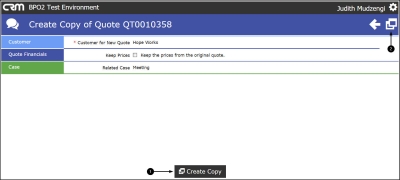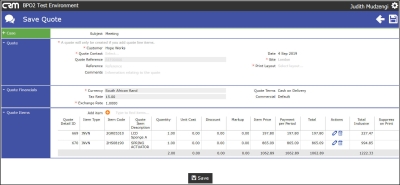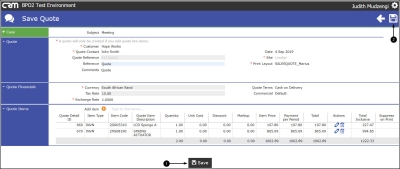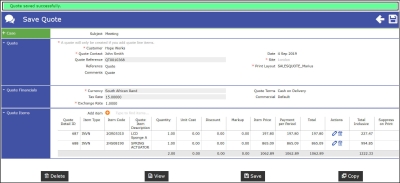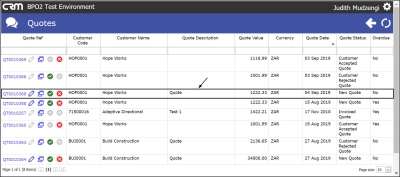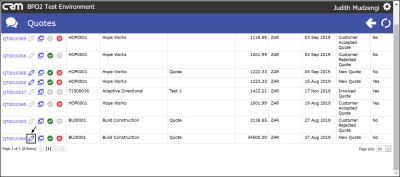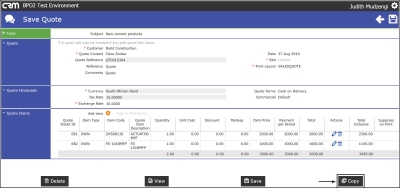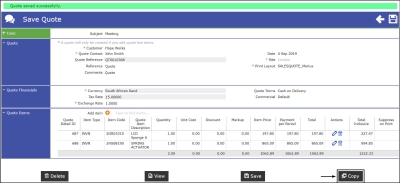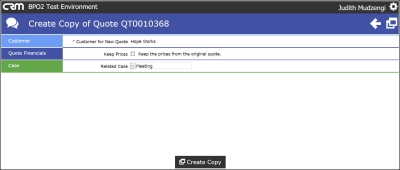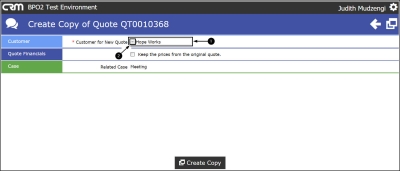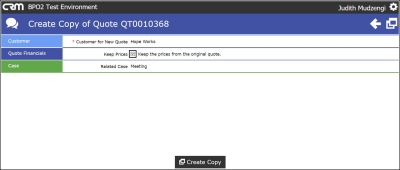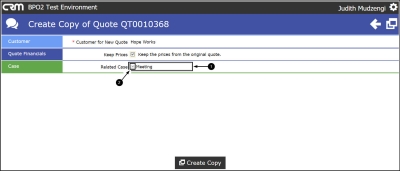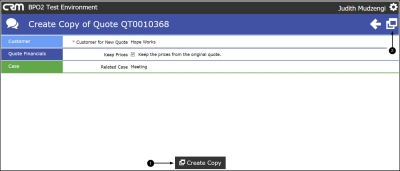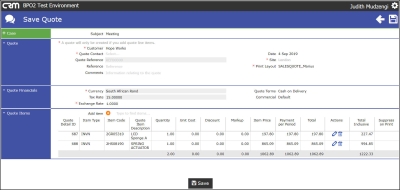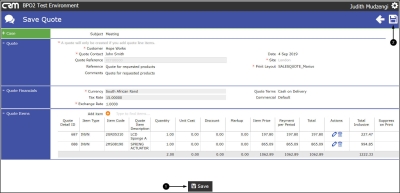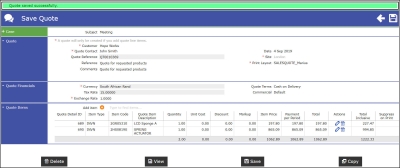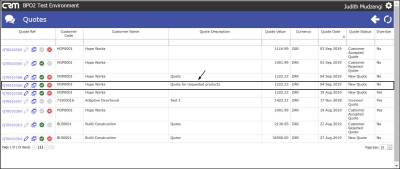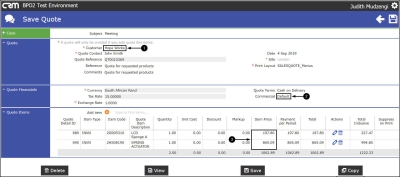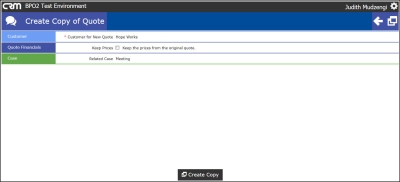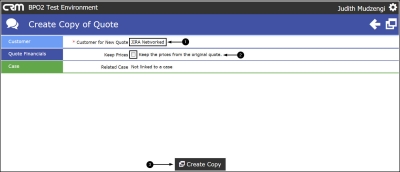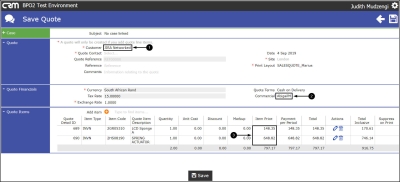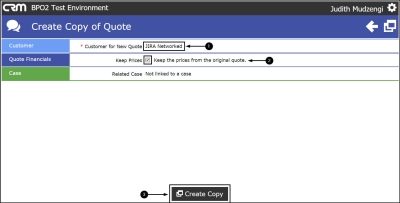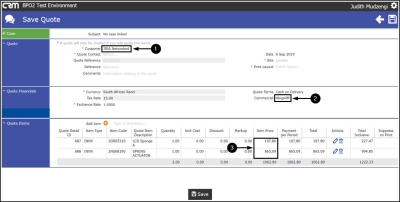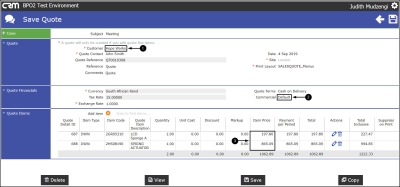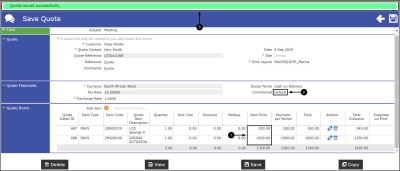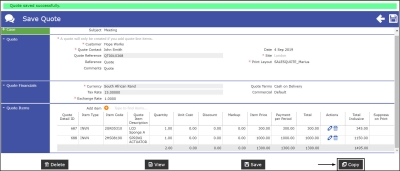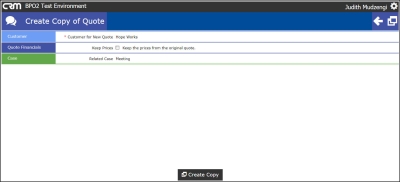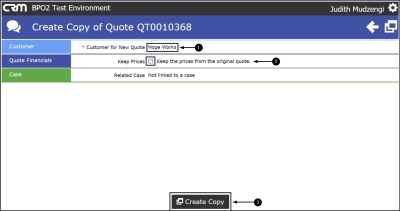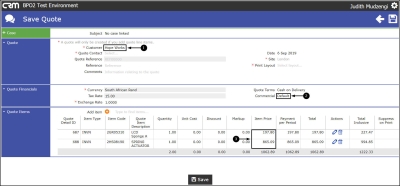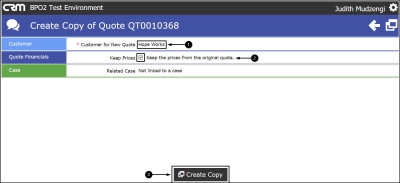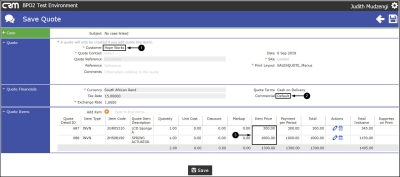We are currently updating our site; thank you for your patience.
CRM Basics
Clone a Quote
- Added feature to create a copy of a quote for the same or a different customer. All quote details are copied and all line items from the original quote are included and can be edited or removed and new items can also be added.
- If the currency of the clone is the same the user is asked whether they want to keep the same prices or update the quote with latest prices.
- If the currency is different the prices will be automatically updated.
- Quote copies can be linked to an existing Case.
- A full list of Quotes can be accessed from the Home Page , or client specific Quotes from the Customer Page.
| Ribbon Access: Webpage > http://[servername]:[portno]/BPOCRM/User.aspx |
Access Quotes from Customer Dashboard
- Click on the Customers tile from the Dashboard.
- The Customers screen will be displayed.
- A list of customers will be displayed.
- Type in the customer name you wish to access quotes for in the Search bar.
- The customer will be displayed.
- Click on the View icon.
- The Customer Dashboard screen will be displayed.
- Click on the Quotes tile.
- The Quotes for [ ] screen will be displayed.
- The selected customer's quotes will be displayed.
Access Quotes from the Dashboard
- Click on the Quotes tile from the Dashboard.
- This shows the number of quotes.
- The Quotes screen will be displayed.
- A list of quotes for your customers will be displayed.
Clone a Quote From Quote Listing Screen
- Click on the Create Copy of Quote icon on the quote you wish to clone.
- The Create Copy Quote of [ ] screen will be displayed.
-
Customer:
- will be populated with the same customer from the original quote. This can be left as is, or
- changed to another customer by clicking on the drop-down arrow and selecting an alternative customer.
- Quote Financials: Select whether to keep the prices from the original quote, or apply the client's specific commercial pricing. For more information, refer to How The Keep Prices Option Works.
- Case:
- Leave unlinked or
- link the new quote to a case by clicking on the drop-down arrow and selecting the relevant case.
- Click on either the Create Copy button or
- Create Copy icon.
- The Save Quote screen will be displayed.
- Edit the quote as required. You can also edit line items, add new line items or remove line items.
- Click on either the Save button or
- Save icon.
- A message will pop up telling you;
- Quote saved successfully.
- To view the newly created quote, go to the Quotes screen.
- The new quote will be displayed in the quotes list.
Clone a Quote from Quote Maintain Screen
- Either click on the Edit Quote icon of the quote you wish to clone.
- The Save Quote screen will be displayed.
- Click on Copy.
- Or after saving a new quote, click on Copy.
- The Create Copy Quote of [ ] screen will be displayed.
-
Customer:
- will be populated with the same customer from the original quote. This can be left as is, or
- changed to another customer by clicking on the drop-down arrow and selecting an alternative customer.
- Quote Financials: Select whether to keep the prices from the original quote, or apply the client's specific commercial pricing. For more information, refer to How The Keep Prices Option Works.
- Case:
- will be populated with the same case from the original quote. This can be left as is, or
- can be linked to another case by clicking on the drop-down arrow and selecting an alternative case or
- can be unlinked from the case by clicking on the drop-down arrow and selecting Not linked to a case option.
- Click on either the Create Copy button or
- Create Copy icon.
- The Save Quote screen will be displayed.
- Edit the quote as required. You can also edit line items, add new line items or remove line items.
- Click on either the Save button or
- Save icon.
- A message will pop up telling you;
- Quote saved successfully.
- To view the newly created quote, go to the Quotes screen.
- The new quote will be displayed in the quotes list.
Keep Prices Option
This section only covers different scenarios of how the Keep Prices option works. For the full process on how to clone a quote, refer to Clone A Quote From The Quote Listing Screen and or Clone A Quote From The Quote Maintain Screen.
Copy A Quote: Different Commercial From Original Quote
- In the examples below,
- the quote that will be cloned is for Hope Works,
- has Default commercial and
- the line items prices are 197.80 and 865.09 respectively.
- Click on Copy.
- The Create Copy of Quote [ ] screen will be displayed.
Do Not Keep Prices Fixed Option
- A different customer has been selected and
- the Keep Prices check box has not been ticked.
- This means the prices from the original quote will not be maintained unless the selected customer has the same commercial and or same item prices as the original customer.
- Click on Create Copy.
- The Save Quote screen will be displayed.
- The customer on the new quote is different from the original customer (whose quote was cloned) and has
- a different commercial ( AbigailM ) from the original customer (whose quote was cloned)
- therefore the line items prices have changed to those of AbigailM commercial since the option to keep prices of the original quote was not selected.
- The prices are now 148.35 and 648.82 respectively.
Keep Prices Fixed Option
- A different customer has been selected and
- the Keep Prices check box has been ticked.
- This means the prices of the original quote will be maintained even if the selected customer has a different commercial (prices) from the original customer.
- Click on Create Copy.
- The customer on the new quote is different from the original customer (whose quote was cloned) and has
- a different commercial ( AbigailM ) from the original customer (whose quote was cloned)
- but the line items prices are the same as of the original quote although the commercial is different.
- This is because the option to keep prices from the original quote was selected. The prices are 197.80 and 865.09 respectively.
Copy A Quote: Same Commercial and edited Line Item Prices
- In this image, the quote whose line item prices will be altered is for
- Hope Works,
- the commercial is Default,
- the line items prices pulling from the Default commercial are 197.80 and 865.09 respectively but they will be edited below.
- The quote line item prices have been edited to 300 and 1000 respectively.
- The commercial has not been changed.
- The changes have been saved.
- Note: The edited quote will be refered to as the original quote.
- Click on Copy to clone the edited quote.
- The Create Copy of Quote [ ] screen is displayed.
Do Not Keep Prices Fixed Option
- The same customer has been selected and
- the Keep Prices check box has not been ticked.
- This means the prices from the original quote will not be maintained unless the selected customer has the same commercial and or same item prices as the original customer.
- Click on Create Copy.
- The customer on the new quote is the same as the customer on the original quote and has
- the same commercial ( Default ) as the original quote.
- but the line items prices ( 197.80 and 865.09 ) reflected in the new quote are different from the original quote although the commercial and the customer are the same.
- This is because
- the line item prices from the original quote were edited and
- the option to Keep Prices of the original quote was not selected.
Keep Prices Fixed Option
- The same customer has been selected and
- the Keep Prices check box has been ticked.
- This means the prices of the original quote will be maintained.
- Click on Create Copy.
- The customer on the new quote is the same as the customer on the original quote and has
- the same commercial ( Default ) as the original quote.
- and the line items prices are the same ( 300 and 1000 ) as of the original quote although they are not the prices set on the customer commercial ( Default ).
- This is because
- the line item prices of the original quote were edited
- and Keep Prices of the original quote option was selected.
CRM.015.003