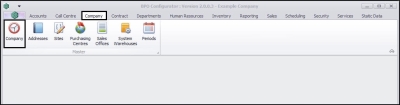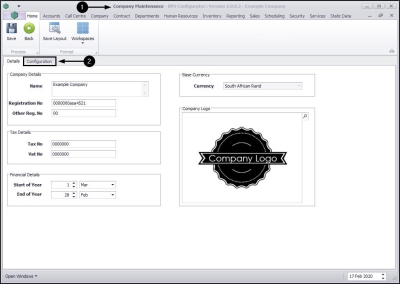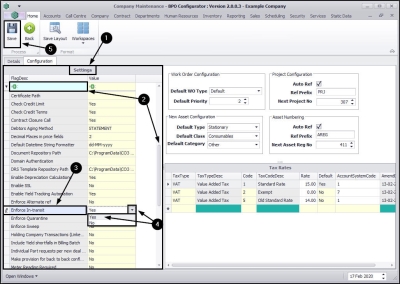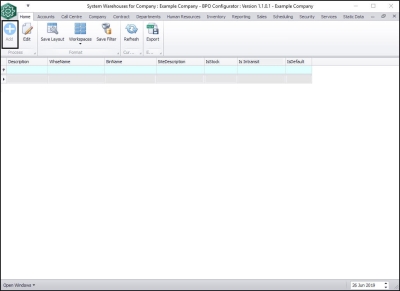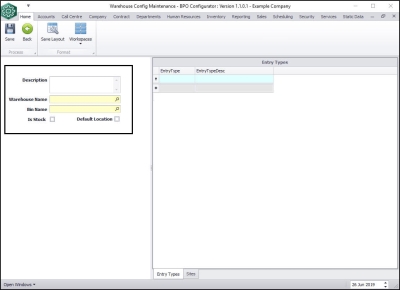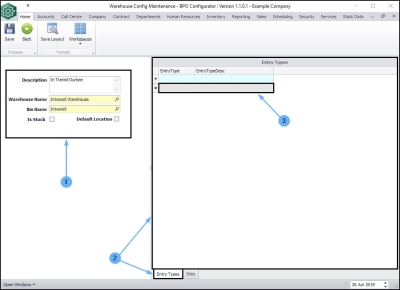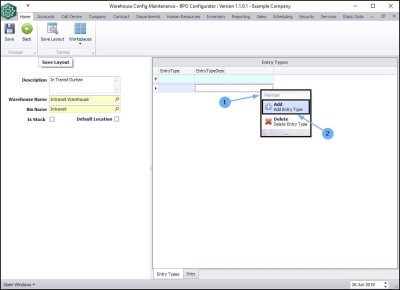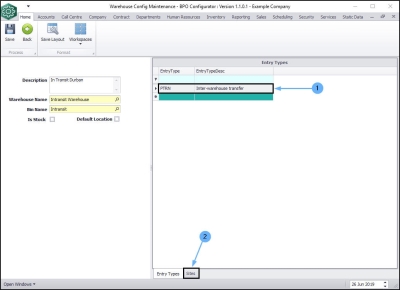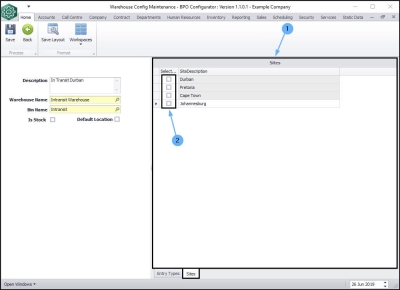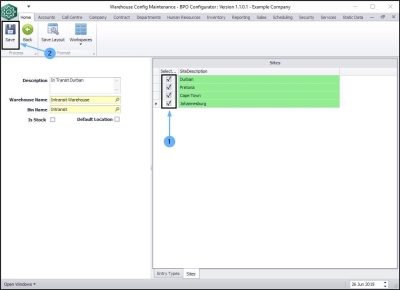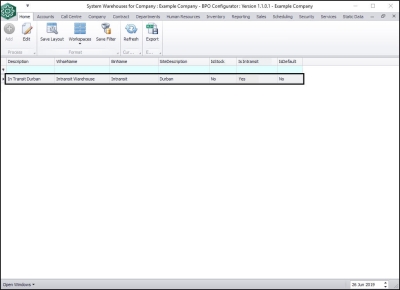We are currently updating our site; thank you for your patience.
Company
System Warehouses - In-transit
System Warehouse set up is only required if you are going to use the In-transit or Quarantine warehousing functionality.
- In-transit
- In-transit Configuration will need to be set up if your company has various sites set up and wishes to move goods from one site to another site via an intermediate location or an 'in-transit' location. Stock in this transit location are in the process of being transferred to a different warehouse and therefore cannot be picked for orders and issued until they are receiving into the destination warehouse. Two stock transfer transactions occur during this process:
- Stock is transferred to the In-transit 'warehouse' (e.g. a container, or a transport truck).
- Stock is transferred from the In-transit 'warehouse' to a destination (stock) warehouse.
-
Important Notes:
In-transit Configuration Steps
Create a System In-transit Warehouse Steps
Follow the process in link 1 above. Step 2 and 3 are set out below.
Set the Enforce In-transit Flag to 'Yes'
| Ribbon Access: Configurator > Company > Company |
- The Company Maintenance screen will open.
- Click on the Configuration tab.
- The Settings frame will be displayed.
- Scroll down the Settings list or use the filter row to search for the
- Enforce In-transit flag description.
- Ensure that the flag Value is set to Yes.
- Click on Save, if the flag value was changed.
Once you have set up the In-transit Inventory Warehouse and set the Enforce In-transit flag to 'Yes' you can follow the processes to:
Create a System In-transit Warehouse
| Ribbon Access: Configurator > Company > System Warehouses |
The System Warehouses for Company: [ ] screen will be displayed.
- Click on Add.
The Warehouse Config Maintenance screen will be displayed.
Warehouse Details
- Description : Type in a Description that will make sense for you, e.g. In-transit.
- Warehouse Name : Search for the warehouse that you wish to use as your 'In-transit' Warehouse.
- Bin Name : Search for the bin you wish to use as your 'In-transit' Bin.
- Is Stock : Ensure that this check box is un-ticked.
- Default Location : Ensure that this check box is un-ticked.
Entry Types
- When you have entered the In-transit warehouse details,
- Click on the Entry Types tab to bring this frame to the fore.
- Right click on the empty row in the data grid (not the filter row).
- A Maintain menu will pop up.
- Click on Add - Add Entry Type.
- Search for and select PTRN - Inter-warehouse transfer, this will then populate the Entry Types data grid.
Sites
- Click on the Sites tab.
- The Sites frame will come to the fore.
- Select the check box(es) in front of the site(s) where you wish to link the In-transit warehouse.
Save Warehouse
- When you have finished making your selections,
- Click on Save.
- You will return to the System Warehouses for Company: [ ] screen, where you can view the newly added In-transit warehouse.
MNU.091.006