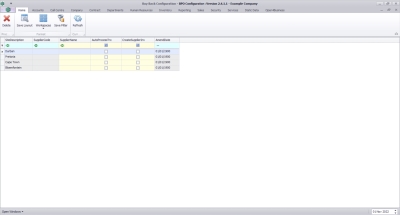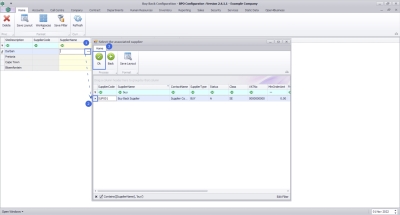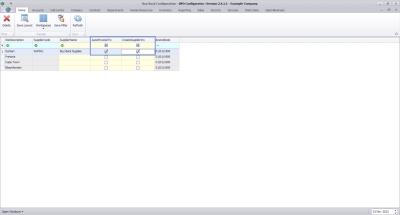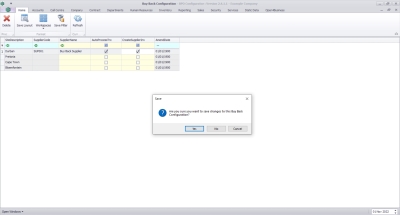We are currently updating our site; thank you for your patience.
Contracts
Buy Back Configuration
Buy Back processing allows you to purchase a customer asset (serialised item that belongs to one of your customers) and bring that item into stock.
In the Buy Back Configuration, you will select the relevant Buy Back supplier per site, and whether the buy back should be auto processed or not.
- Ribbon select Contract > Buy Back Configuration.
The Buy Back Configuration listing screen will open, listing all Sites.
- For the relevant site, click in the SupplierName field.
- The ellipse button will come up - clicking on this will bring up a lookup list of Suppliers.
- Search for and select the Supplier to be used for customer asset buy backs.
- AutoProcessTrx: Select this flag to allow the system to auto process the buy back. This means that the system will create the PR, PO and GRN on your behalf.
- If this flag is not selected, the Purchase Requisition will be created, and you will need to complete the procurement process. Only use this configuration if you want control over the Supplier that is used and the authorisation process.
- CreateSupplierInv: Select this flag to allow the system to auto create the Supplier Invoice for the buy back process. The Supplier Invoice must still be manually accepted.
- If this flag is not selected, the Supplier Invoice must be created manually before it is manually accepted. Only use this configuration if you want control over Supplier Invoices created.
- Click a way from the row you are updating in order to save the changes.
A message box will come up, asking: Are you sure you want to save changes to this Buy Back Configuration?
- Click on the Yes button.
- Once all Sites have been configured, you can close the Buy Back Configuration screen.
MNU.141.007