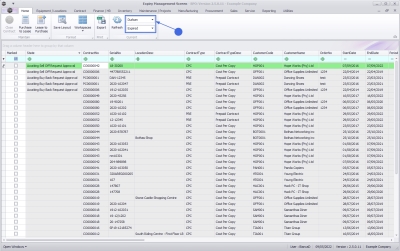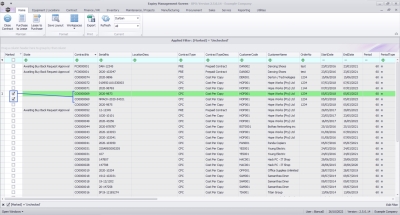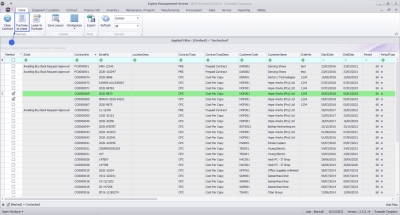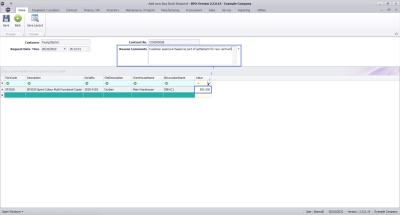We are currently updating our site; thank you for your patience.
Contracts
Contract Expiry - Purchase to Lease
For expired contracts that remain active, you have the ability to buy back serial numbers that have been selected, if the selected items are customer assets.
- Removes the customer asset from Contract
- Creates a Purchase Requisition
- Approves the Purchase Requisition
- Creates a Purchase Order off the back of the PR Approval
- Prints the Purchase Order
- Creates a Supplier Invoice (The Supplier Invoice must be Approved manually)
- Receives the asset into store as a Stock Item
- Converts from Stock to Asset
- Re-links the Internal Asset to the Contract
- Re-links Fees and Meters
Ensure the Contract Buy Back Configuration is correctly configured.
Purchase to Lease
Ribbon Select Contract > Contract Expiry
The Contract Expiry Management screen will be displayed.
Your employee user record should be linked to a default site. In this case, the site will auto populate with this default, otherwise the site must be manually selected.
Another site can be selected, if required, and if you have the security rights to access the site.
If All Sites displays here, then you do not have a default site configured on your user record, and need to select the required site.
Upon opening, this screen will default to the Expired status, listing all the serial numbers on contracts that have expired, indicating the state of the serial number. The expiry date is based on the contract start date + contract period.
You can view all contracts, regardless of expiry date, by selecting the All status.
- Select the row(s) of items that you wish to process.
- Multiple items selection is available for assets on the same contract.
- Click on the Purchase to Lease button.
- Reason Comments: Type in the reason for this buying back the asset(s) selected.
- Update the Buy Back Value for each item.
Once you have updated the Value for all assets:
- Click on the Save button.
The Buy Back Request Processing message box will come up, noting: Buy Back Request No. [Buy Back Number] saved successfully.
- Click on the Ok button.
The Buy Back Request Processing screen will close, and the selected items marked as Awaiting Buy Back Request Approval.
![]() Refer toIntroduction to Buy Back Requests for more information relating to processing Buy Back Requests.
Refer toIntroduction to Buy Back Requests for more information relating to processing Buy Back Requests.
MNU.010.003