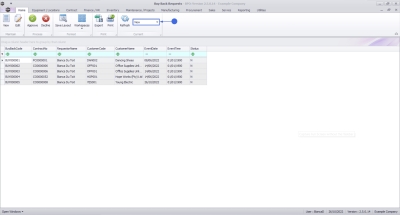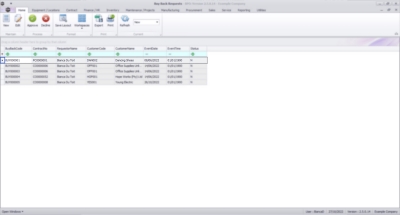We are currently updating our site; thank you for your patience.
Contracts
Buy Back Requests - Approve
For expired contracts that remain active, you have the ability to buy back serial numbers that have been selected, if the selected items are customer assets.
Once you have viewed the Buy Back Request and made sure all the details are correct, the request can be Approved. Edit the request if the details are incorrect, or Decline the request.
Ribbon Select Contract > Buy Back Requests
The Buy Back Requests screen will be displayed.
Your employee user record should be linked to a default site. In this case, the site will auto populate with this default, otherwise the site must be manually selected.
Another site can be selected, if required, and if you have the security rights to access the site.
If All Sites displays here, then you do not have a default site configured on your user record, and need to select the required site.
Upon opening, this screen will default to the New status, listing all Buy Back Requests that still require processing.
New: Buy Back Requests that still require processing
Approved: Buy Back Requests that have been Approved
Declined: Buy Back Requests that have been Declined
Awaiting Contract Closure Approval: Buy Back Requests that have been approved, but Contract Closure Approval is required to complete the contract closure process.
Approve Buy Back Request
- Select the row of the buy back request that you wish to process.
- Click on the Approve button.
The Approve Buy Back Request message box will come up, asking: Are you sure you want to approve this buy back request?
- Click on the Yes button.
The Buy Back Request will be approved and can be found by selecting the Approved status.
- Removes the customer asset from Contract
- Creates a Purchase Requisition
- Approves the Purchase Requisition
- Creates a Purchase Order off the back of the PR Approval
- Prints the Purchase Order
- Creates a Supplier Invoice (The Supplier Invoice must be Approved manually)
- Receives the asset into store as a Stock Item
- Converts from Stock to Asset
- Re-links the Internal Asset to the Contract
- Re-links Fees and Meters
Ensure the Contract Buy Back Configuration is correctly configured.
MNU.012.004