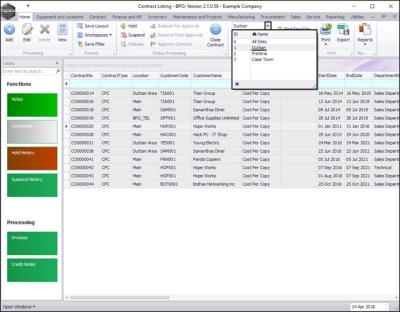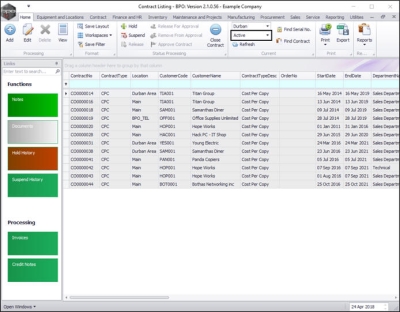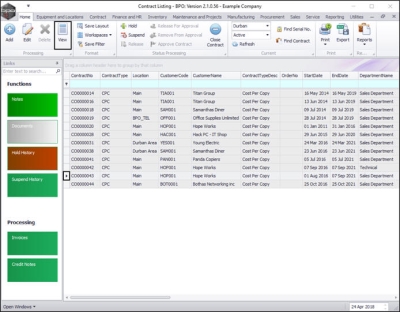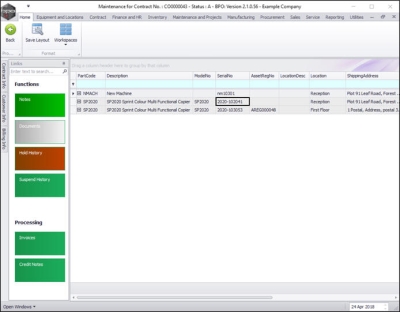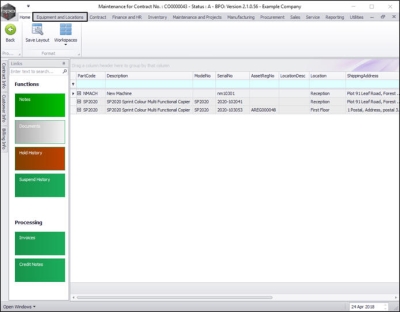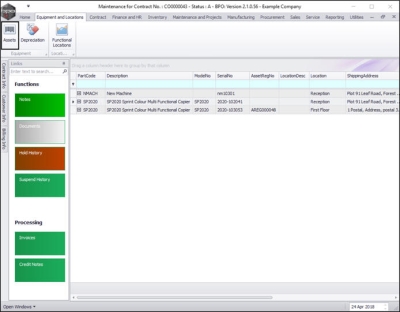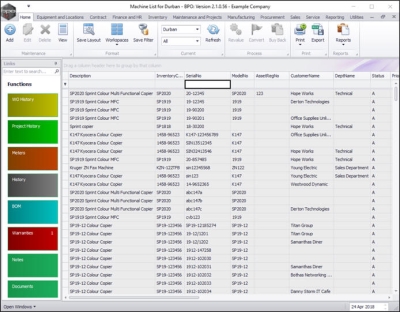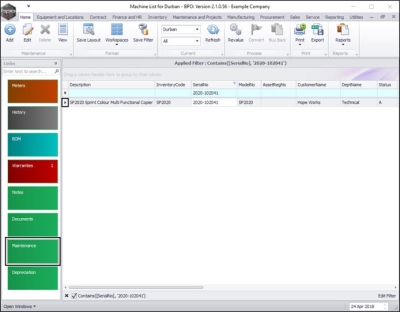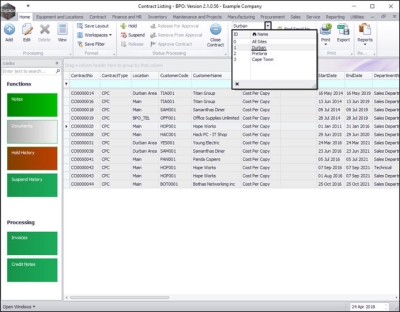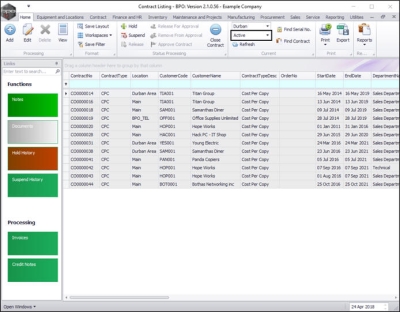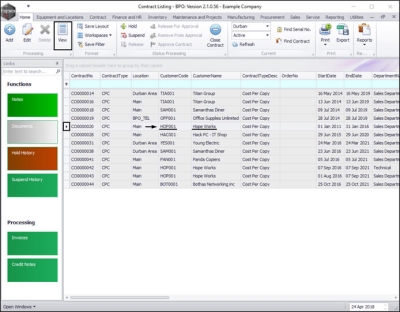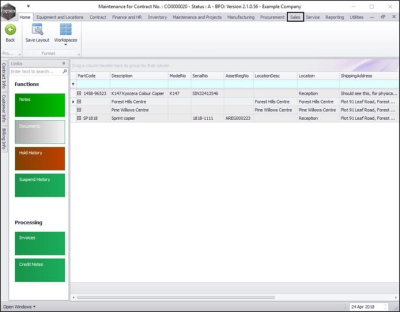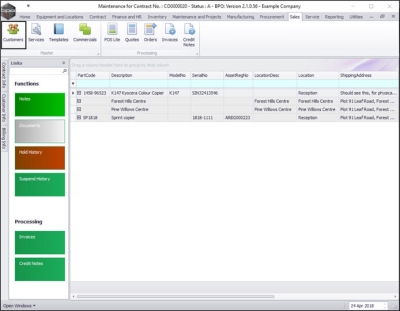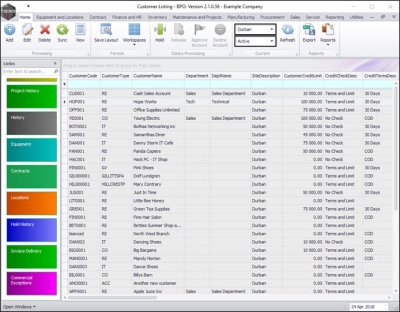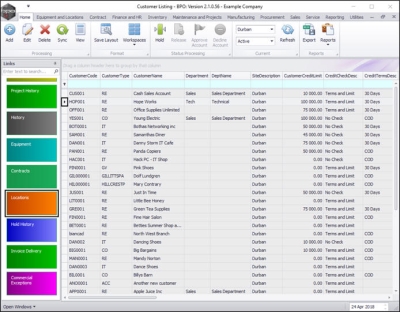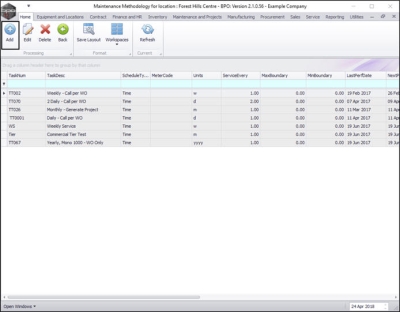We are currently updating our site; thank you for your patience.
Contract
Contracts - Scheduled Maintenance Tasks
Linking Tasks to a Contract means that you can monitor and generate Scheduled Maintenance to ensure the contract items are serviced and maintained regularly.
- Note: Remember that contracts are linked to specific machines or locations, so you need to select the relevant contract item before you can link a scheduled maintenance task to that item.
You will first need to set up tasks in order to be able to link them to a Contract.
| Ribbon Access:Contract > Contracts |
Link a Task to a Machine
- The Contract Listing screen will open.
- Select the Site that you wish to work in.
- In this example, Durban has been selected.
- By default, this screen will list all the Active contracts for the selected site, select an alternative status, if required.
Select a Contract
- Select the row of the contract that is linked to the machine where you wish to view the linked tasks.
- Click on View.
Note the Serial No.
- The Maintenance for Contract No.: [ ] screen will open.
- Make a note of the serial number of the contract machine that you wish to link a scheduled maintenance task to.
- In this image, serial No. 2020-102041 has been noted.
Navigate to the Assets Listing Screen
- You now need to navigate to the Assets Listing (Machine List for []) screen.
- Click on the Equipment and Locations ribbon tab.
- Click on Assets.
- The Machine List for [ ] screen will open.
- Use the filter row to type in and search for the serial no. noted in the previous step.
- You can now view your initially selected machine.
Select Machine
- Select the row of this machine.
- Click on the Maintenance tile.
Assign a Task to the Machine
- Follow the steps in the Assets: Assign A Taskmanual to complete this process of assigning a maintenance task schedule to a contract machine.
Link a Task to a Location
In the Contract Listing screen,
- Select the site.
- In this example, Durban has been selected.
- By default, this screen will list all the Active contracts for the selected site.
Select the Contract
- Select the row of the contract linked to the location where you wish to link a maintenance task schedule.
Note Customer
- Take note of the customer code and customer name . In this image, Contract CO0000020 for HOP001, Hope Works has been selected.
- Click on View.
Note the Location Description
- The Maintenance for Contract No: [ ] screen will open.
- Take note of the Location Description where you wish to link a scheduled maintenance task.
- In this example, the location Forest Hills Centre has been noted.
Navigate to Customer Locations
- You now need to navigate to the Customer Locations screen.
- Click on Sales.
- Click on Customers.
- In this module, ensure that your screen is set to the correct Site.
- Ensure that you are in the Active status.
Select Customer
- Click on the row selector in front of the customer that you took note of being linked to the selected contract.
- In this case it was HOP001 - Hope Works.
- Click on the Locations tile.
Select Location
- The Functional Locations for Customer [] screen will open.
- Select the row of the location that you took note of.
Add Maintenance Methodology
- Click on the Maintenance Methodology tile.
- The Maintenance Methodology for location: [] screen will be displayed.
- Click on Add.
- Follow the steps in the Assets: Assign A Task manual to complete this process of assigning a maintenance task schedule to a location.
MNU.112.004