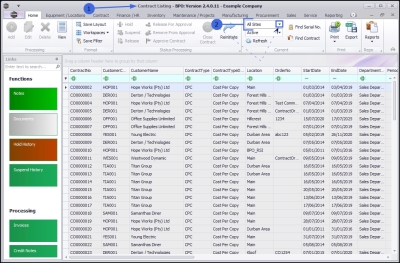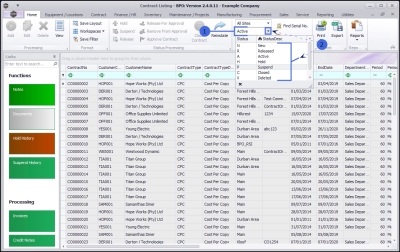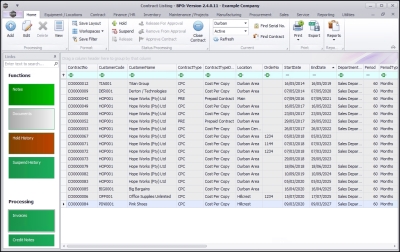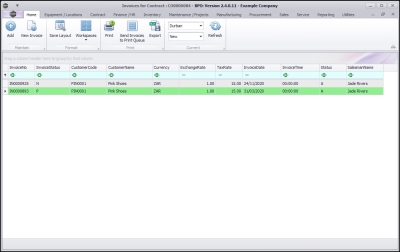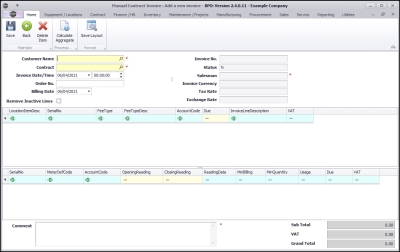We are currently updating our site; thank you for your patience.
Contract
Invoices
The Invoices tile in the Contract Listing screen allows you to create a manual Contract Invoice, to bill a machine on a contract, for either fees, meters, or both, within the current billing period. This will prevent a contract invoice from being raised at month end for the contract (fees and / or meters).
It is important to note, that Manual Contract Invoices should only be used to fix a problem as a last resort.
This manual provides a brief outline of the process from the Invoices tile in the Contract Listing screen. For a more thorough explanation, refer to Create a Manual Contract Invoice, Billing and Short Term Contract Invoice.
| Ribbon Access: Contract > Contracts |
- The Contract Listing screen will be displayed.
- Select the Site that you wish to work in.
- This screen defaults to the Active status.
- Select a different status from the drop-down menu, if required.
Invoices for Contract screen
- Select the row of the contract where you wish to view the linked Invoices.
- Click on the Invoices tile.
- The Invoices for Contract No.: [] screen will open.
- All the invoices linked to the selected contract will be listed.
Add Contract Invoice
- Click on Add.
The Maintain Contract Invoice: Add a new invoice screen will display.
Complete the Contract Invoice Header Information:
- Customer Name: Click on the search button in this field and select the customer linked to the contract in the previous screen.
- Contract: Click on the search button in this field and select the row of the contract that you wish to raise a manual invoice against. This should be the contract originally selected in image 4.
Print Contract Invoice
- You can also Print a contract invoice or send a contract invoice to Print Queue.
- Click on Back to return to the Contract Listing screen.
MNU.112.060