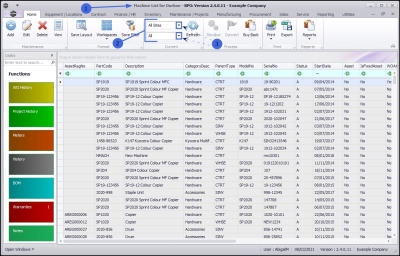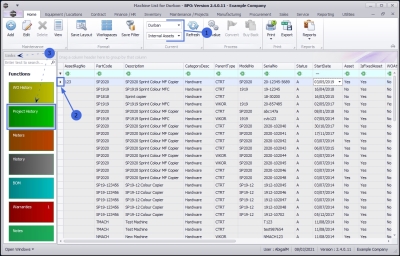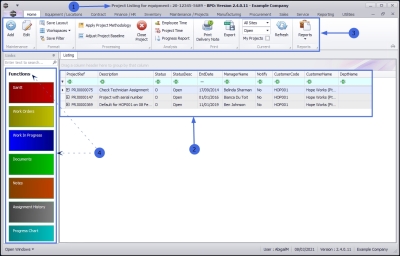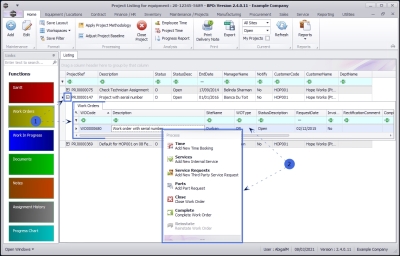We are currently updating our site; thank you for your patience.
Equipment
Assets - Project History
A Project History is a project history trail for a serialised equipment item.
| Ribbon Access: Equipment/Locations > Assets |
- The Machine List for [] screen will display.
The Site and Status Filters
- This screen will open by default with the Site filter set to All Sites and the Status filter set to All.
- You do not need to select a Site or Status in this screen. However, if you wish to narrow your asset filter parameters, you can click on the drop-down arrows and select a particular Site and Status from the list.
Select Equipment Item to View
- In this example, the Durban Site has been selected and the Status is set to Internal Assets.
- Click in the row of the equipment item (machine) where you wish to view the Project History. The selected row will highlight.
- Click on the Project History tile in the Links docking panel.
- The Project Listing for equipment: [] screen will display.
- Here you can view a list of all the projects to which this equipment item has been linked.
Project Ribbon Action Buttons
- From here you can utilise the Project Listing screen Action buttons .
Project Functions Tiles
-
Select any of the Project Functions tiles to direct you to further information regarding a selected project.
Quick View Linked Work Orders
- Click on the expand button in the row of a selected Project to view the Work Orders linked to that project.
Linked Work Order Processing
- Right click in the row of a selected Work Order to display the work order Process menu.
From this menu you can action the following:
- Add a new Time Booking for the selected Work Order.
- Add a new Internal Service to the selected Work Order.
- Add a New Third Party Service Request to the selected Work Order.
- Add a Part Request to the selected Work Order.
- Close the selected Work Order.
- Complete the selected Work Order.
MNU.008.004