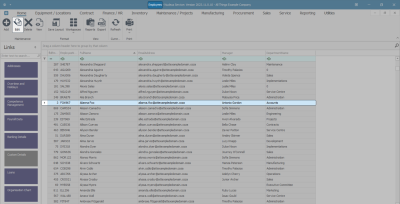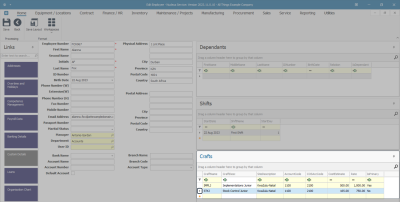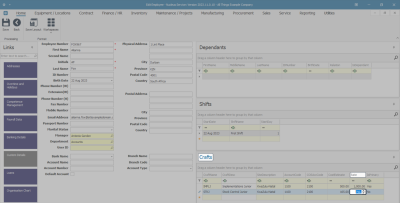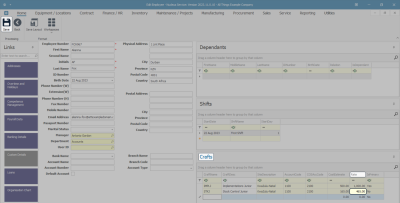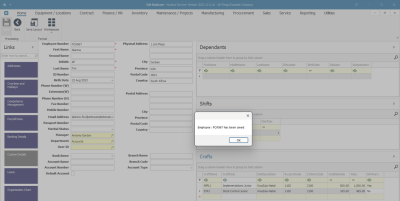Human Resources
Employees - Edit Craft
| Ribbon Access: Finance / HR Employees |
Select Employee
- Select the row of the Employee whose Craft details you wish to change.
- Click on Edit.
- The Edit Employee screen will be displayed with the Crafts panel on the right-hand side.
Select Craft
- Select the row where you wish to make changes.
Edit Craft Detail
- Scroll right until you can view the Rate column.
- Click on the Rate to be changed.
- Directional arrows will appear in this field.
- Either type in or use these arrows to either increase or decrease the Craft Rate.
Save Changes
- When you have made the required edits to the selected Craft Rate -
- In this example, the Craft Rate has been reduced from 750.00 to 465.00.
- Click on Save.
- A notification message box will pop up informing you -
- Employee: [ ] has been saved..
- Click on OK.
-
The edited details will be saved, and you will return to the Employees listing screen.
MNU.021.011