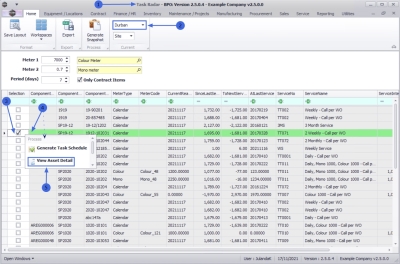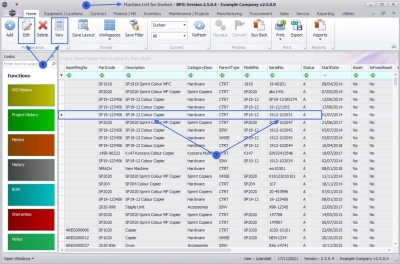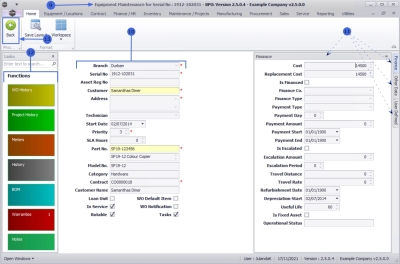We are currently updating our site; thank you for your patience.
Maintenance
Maintenance Radar - View Asset Detail
This functionality enables you to view the details of an asset linked to a task.
| Ribbon Access: Maintenance / Projects > Maintenance Radar |
- The Task Radar screen will be displayed.
- Select the Site you wish to work in.
- The example has Durban selected.
Refer to Maintenance Radar - Generate Snapshot for details on how to populate the due task list.
- On the task list screen click on the check box of the item you wish to view asset detail for.
-
 Right click in the same row to display the Process menu .
Right click in the same row to display the Process menu . - Click on View Asset Detail.
- The Machine List for [site name] screen will be displayed.
- You will land on the row of the serial number you have selected to view.
- You may now choose to either View or Edit the asset.
- The Equipment Maintenance for Serial No: [serial number] screen will be displayed.
- From here you can view the asset Details for the asset.
- Click on the Finance, Other Data or User Defined tabs to view further information for the asset.
- The Functions tiles will direct you to more details for the asset e.g. Warranty or Meter information.
- Click on Back to return to the Machine List screen.
Refer to Introduction to Assets for more detailed information about Assets.
MNU.040.002