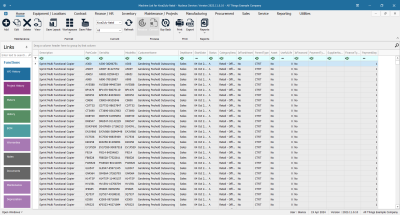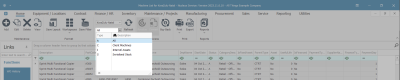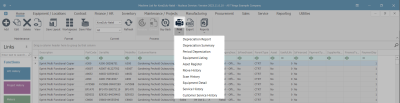We are currently updating our site; thank you for your patience.
Equipment
Introduction to Assets
In Nucleus Service an asset can be:
- An Internal Asset: This is an item that would be owned by a company and can be used as a device to generate revenue through rental. This will have been a serialised stock item that has been converted into an asset prior to rental.
- A Customer (Client) Asset: This is where a customer has purchased a serialised stock item and is currently the owner of said item.
Note:
- A serialised stock item is not an asset, it is an item in store, ready to be sold, without a rental or service agreement. It only becomes an asset when converted from a stock item. Once an item is sold (and invoiced), Nucleus Serivce will 'move' it into the Customer Asset Warehouse, ready to attach a contract to it, if necessary, for servicing.
- The Nucleus Asset Listing screen contains a data grid of all type of items; Client Machines, Internal Assets and Serialised Stock but the latter are not actually 'assets' until the above-mentioned conversion.
Criteria for an asset would be:
- A unique serial number
- Scheduled task planning
- Traceability (movement history, etc.)
- Contract Items
Asset Listing Screen
Ribbon Select Equipment and Locations > Assets
- The Machine Listing screen will be displayed.
Your employee user record should be linked to a default site. In this case, the site will auto populate with this default, otherwise the site must be manually selected.
Another site can be selected, if required, and if you have the security rights to access the site.
If All Sites displays here, then you do not have a default site configured on your user record, and need to select the required site.
The Asset Type Filter
By default, the Asset Type or filter in this screen is set to view All serialised items.
- Click on the drop-down arrow to view the Status filter menu:
- Client Machines: View serialised items that belong to customers.
- Internal Assets: View serialised items that belong to the company, e.g. internal rental machines
- Serialised Stock: View serialised items in stock ready for sale.
- In this image the status has been kept as All.
Assets Action Buttons
Maintenance
From this screen, you can:
Process
- The following Asset Reports can be printed from this screen:
Asset Functions Tiles
On the left side of the Machine List for [] screen is the Links panel which contains the Asset Functions and Processing tiles. Each tile, when clicked on, will take you to further information concerning the selected asset.
Important Note: When working from the Asset Listing (Machine List for Site) screen, ensure that you have selected the correct asset before you click on any tile.
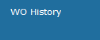
|
The WO History tile will direct you to the Work Orders for machine screen, where you can Add, Edit, Delete, View, Close, and Complete a work order linked to the asset. |
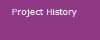
|
The Project History tile will direct you to the Project Listing for equipment screen, where you can Add, Edit, Apply a Project Methodology or Adjust Project Baseline, as well as maintain Employee and Project Time. |
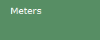
|
The Meters tile will direct you to the Meter Listing for Serial No. screen, where you can Add, Delete or Reset a meter reading linked to the asset. |
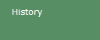
|
The History tile will direct you to the Transaction History for Equipment screen, where you can view a history trail of the Valuation, Transactions and Movement of an asset. |
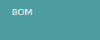
|
The BOM tile will direct you to the BOM Listing for equipment screen, where you can Add, Delete and View BOMs linked to the asset. |
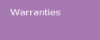
|
The Warranties tile will direct you to the Warranties for Equipment screen, where you can Add, Edit and View warranties, and Warranty Claims linked to the asset. |
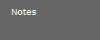
|
The Notes tile will direct you to the Note Listing for Serial No. screen, where you can Add a note linked to the asset. |
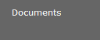
|
The Documents tile will direct you to the Documents for Equipment screen, where you can Add, Edit and Delete digital documents linked to the asset. |
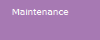
|
The Maintenance tile will direct you to the Maintenance Methodology for Asset screen., where you can Add, Edit and Delete maintenance methodologies linked to the asset. |
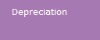
|
The Depreciation tile will direct you to the Asset Depreciation screen, where you can View the current period and depreciation date. |
BPO.MNU.007