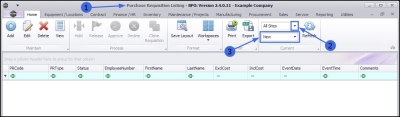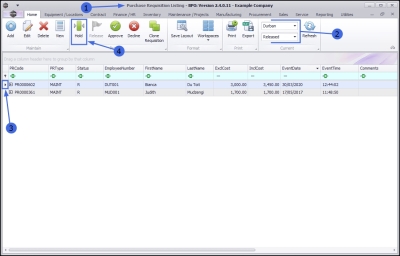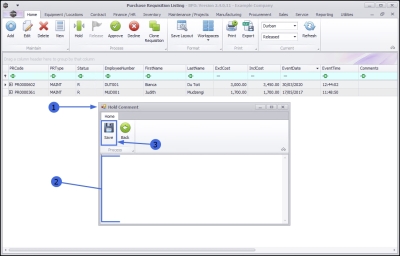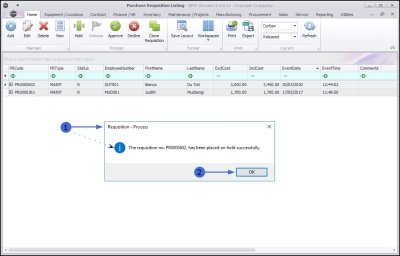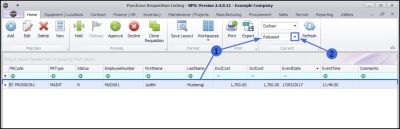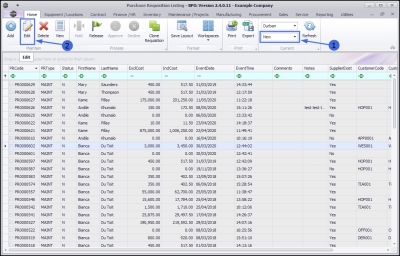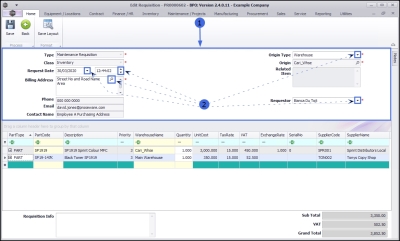We are currently updating our site; thank you for your patience.
Procurement
Add / Edit / Delete Items
Once you have created your Purchase Requisition, you may be required to add or remove items, or make changes to these items for example, edit the quantity or price.
A Purchase Requisition can only be edited in the New status.
If a requisition has already been released for approval, remove it from approval by putting it on Hold. It will then be moved from the Released status back to the New status and can then be edited. The requisition can be released again once the new changes have been saved.
| Ribbon Access: Procurement > Requisitions |
- The Purchase Requisition Listing screen will be displayed.
Select the Site and Status
- Select the Site.
- This screen will open by default with the Site filter set to All Sites. Click on the drop-down arrow and select the site that you wish to work in.
- Select the Status.
- The Status will open by default with the filter set to New. Purchase Requisition can only be edited in the New status.
Note on Editing 'Released' Requisitions
If the requisition that you require cannot be found in the New status - it may already have been Released, in which case you will need to move it from this status back to New.
A reasons for editing a requisition that has already been released for Approval could be; an item price may have changed. It will then need to be brought back to the New status for price editing.
Remove Requisition from Released Status to Enable Editing
- In the Purchase Requisition Listing screen,
- Ensure that you have selected the correct site and the status is set to Released.
- Select the row of the Purchase Requisition that you wish to move back into the New status, for editing.
- Click on Hold.
- A Hold Comment message box will pop up.
- Type in the reason for placing the Requisition on Hold. For example you can type in:
- "Requisition recalled for item price changes."
- Click on Save.
- A Requisition - Process message box will pop up informing you that;
- The requisition no. [ ] has been placed on hold successfully.
- Click on OK.
- The requisition will be removed from the listing screen where the status is set to Released.
- Change the screen status to New.
Edit Requisition Items
- The requisition can now be found in the Purchase Requisition Listing screen where the status is set to New.
- Now you will be able to edit the requisition.
- Click on Edit.
The Edit Requisition screen will be displayed.
Edit Requisition Header Information
-
In the Requisition Header frame, you have to the ability to edit the following fields:
- Request Date and Time
- Billing Address
- Origin Type and Origin
- Requestor
- Either use the drop-down arrow or the search button in the relevant field to open a list or a 'Select...' screen from which you can pick an alternative field entry.
Edit Requisition Items Frame
In the Items Frame, you can edit the following:
Add Item
Edit Item
Delete Item
...
This Topic page is currently being updated, thank you for your patience. Please check back soon.
MNU.053.005