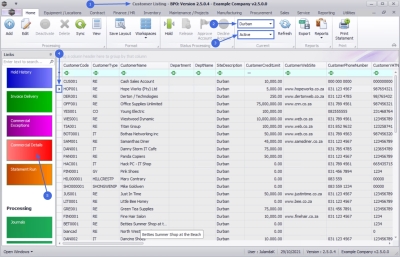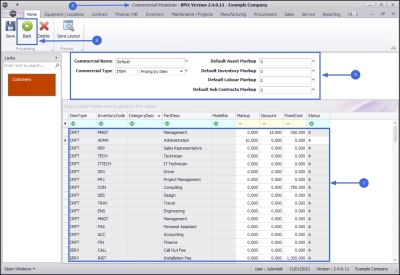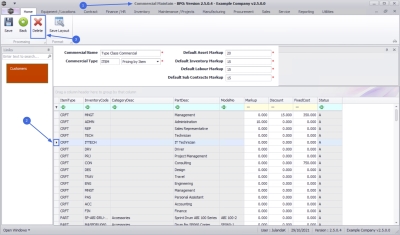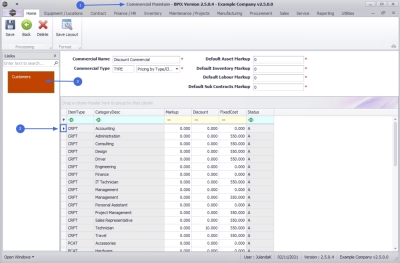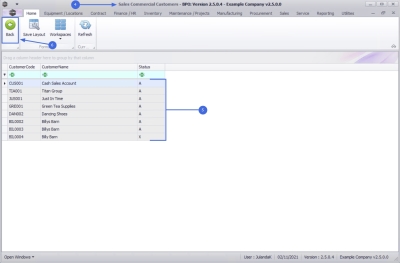We are currently updating our site; thank you for your patience.
Sales
Customers - Commercial Details
The Customers Commercial Maintain screen allows you to make changes to the Commercial Header Details and the Individual Item Lines. For a detailed handling of Customer Commercials click on the link to navigate to Sales Commercials.
| Ribbon Access: Sales > Customers |
- The Customer Listing screen will be displayed.
- Select the Site where the customer can be located.
- The example has Durban selected.
- Select the Status for the customer.
- The example has Active selected.
- Select the row of the customer whose Commercial Details you wish to view.
- Click the to Commercial Details tab.
- The Commercial Maintain screen will be displayed.
- Here you can View, Add and Edit customer pricing details e.g. Pricing by Item or Pricing by Type
- You can also View, Add and Edit specific details. For example: set a specific Markup, Discount or Fixed Cost for the following pricing items:
- Asset (serialised items)
- Inventory (non-serialised)
- Labour
- Sub-Contract (third-party)
- Click on Back to return to the Customer Maintenance screen.
Delete / Deactivate Commercial Item
It is a good habit to first view the Customer list for the Commercial, to ensure that no Customers are still linked to the commercial, before deactivating it.
- From the Commercial Maintain screen,
- Click on the row selector in front of the Sales Commercial you wish to remove or deactivate.
- Click on Delete.
![]() Short cut key: Right click to display the Process menu list. Click on Delete.
Short cut key: Right click to display the Process menu list. Click on Delete.
![]() For a detailed handling of this topic refer to Commercials - Delete (Deactivate) Commercial
For a detailed handling of this topic refer to Commercials - Delete (Deactivate) Commercial
View Customers linked to Commercial
- From the Commercial Maintain screen,
- Click on the row of the Sales Commercial item you wish to view.
- Click on the Customers tile.
- The Sales Commercial Customers screen will display.
- From this screen you can view a list of all the customers linked to the selected Sales Commercial.
 Note that the information on this screen can only be viewed and no changes can be made.
Note that the information on this screen can only be viewed and no changes can be made.
- Click on Back to return to the Sales Commercials screen.
MNU.061.029