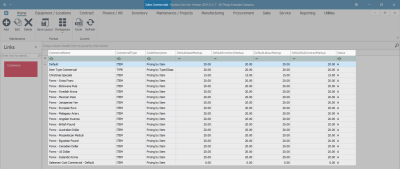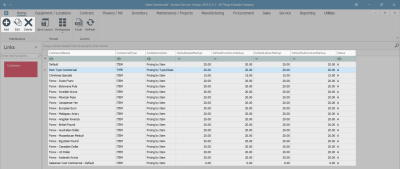Sales
Introduction to Commercials
A commercial is an agreement with a customer, as to how much you will sell your products / parts and services for. It is a list of parts and labour with pricing details.
The pricing details specified for a commercial are the defaults that will reflect when creating sales documents, e.g., a sales invoice for a customer linked to the commercial.
There are two types of commercials in Nucleus Service:
![]() Pricing by Item
Pricing by Item
![]() Pricing by Type / Class
Pricing by Type / Class
For the commercial type - Pricing by Item - you can only specify the discount and / or selling price per Craft, individual Parts or individual Service item.
For the commercial type - Pricing by Type / Class- you can only specify markups and / or selling price per Craft, per Part Category or per Service Item Type.
Customers are linked to Commercials and any updates to commercials will affect the associated customers.
Ribbon Select Sales > Commercials
- The Sales Commercials listing screen will be displayed.
- From here you can view a list of all the sales commercials and the specified default mark ups.
Sales Commercials Screen
The Commercials Listing screen has been divided into 3 frames -
Commercial Listing Frame
- CommercialName: The name of the commercial to identify it by, e.g., Salesman Cost Commercial.
- CommercialType: The commercial type is set to TYPE for pricing by Type/Class or ITEM for pricing by Item.
- CodeDescription: A description linked to the commercial type, e.g,, ITEM - Price by Item and TYPE - Price by Type/Class.
- DefaultAssetMarkup: The column will display the default markup for a serialised part sale.
- DefaultInventoryMarkup: The column will display the default markup for a non-serialised part sale.
- DefaultLabourMarkup: The column will display the default markup for a labour sale.
- DefaultSubContractMarkup: The column will display the default markup for a third-party subcontract sale.
- Status: The column will display the status of the commercial, e.g., A - Active.
Ribbon Toolbar
- Click on Add to create a new commercial. Refer to Commercials - Add Commercial.
- Click on Edit to make changes to the information on an existing Service. Refer to Edit Commercial.
- Click on Delete to remove or deactivate a Service that is no longer required. Refer to Commercials - Delete (Deactivate) Commercial.
Links Frame
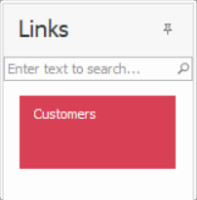
|
From the Customers tile you can view a list of the Sales Commercial Customers that have been linked to the selected Sales Commercial. Refer to - Commercials - Link Customer to Commercial to see which Commercial has been selected on the customer. |
BPO.MNU.067