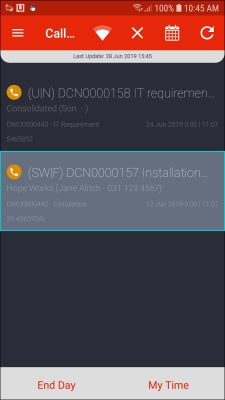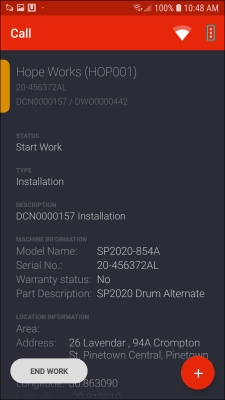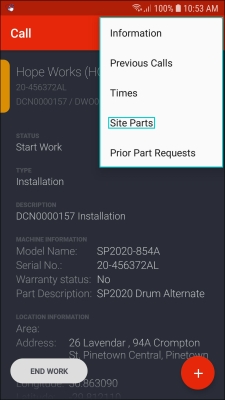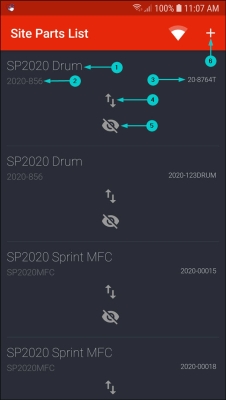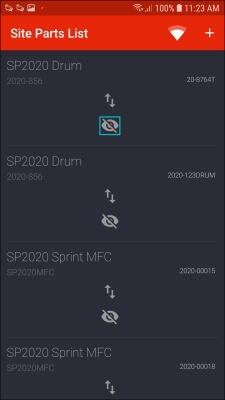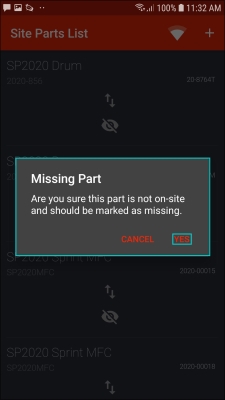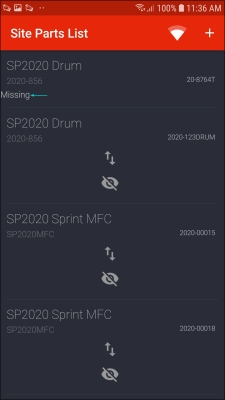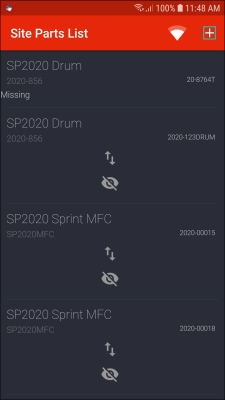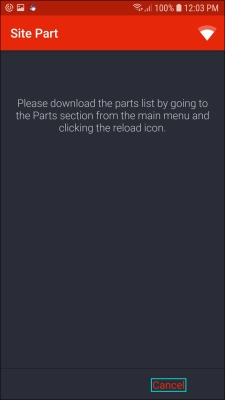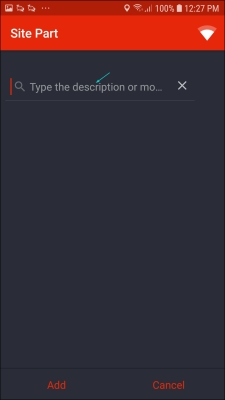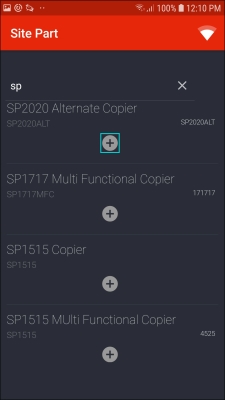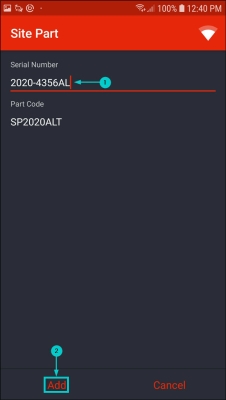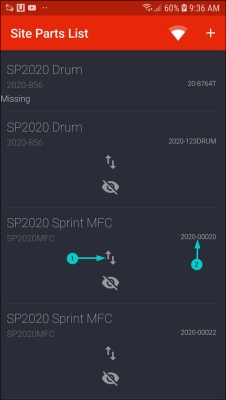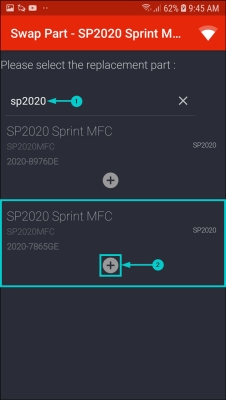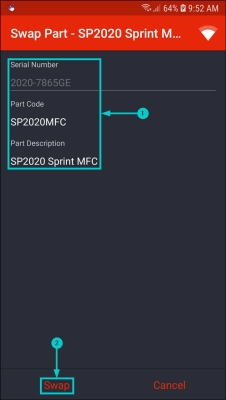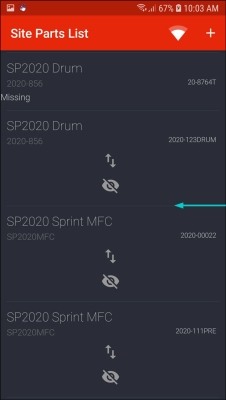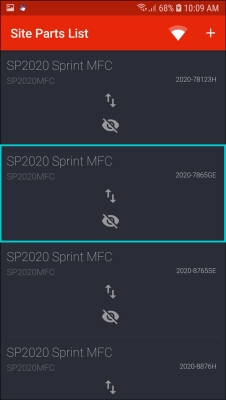We are currently updating our site; thank you for your patience.
TechConnect
Site Part Audit
Site Parts
- You can view a list of parts, audit parts and do parts swap outs on the site you are currently working on.
- This functionality only works with BPO_V2.
- The IsVersionBPO2 flag must be set to Yes in BPO Configurator.
- Click on the call / project you wish to work on.
- The Call screen will be displayed.
- Click on the Side Menu.
- A Side Menu will be displayed.
- Click on Site Parts.
- Assets that should be at the address according to BPO transactions are displayed in the Site Parts List screen showing the;
- the part description,
- part code,
- serial number,
- swap out icon,
- missing part icon
- and add part icon.
Parts Audit
Mark a Part as Missing
- If a part displayed on the part list is missing on site,
- click on the Missing Part icon to mark the part as missing.
- A Missing Part message box will pop up asking you;
- Are you sure this part is not on-site and should be marked as missing?
- Click on Yes.
- The part will now be marked as Missing in the Site Parts List screen.
Add a Missing Part
- If a part is not displayed on the part list but is on site,
- click on the Add Part icon to add the part.
- The Site Part screen will be displayed. You will either receive
- a message informing you;
- Please download the parts list by going to the Parts section from the main menu and clicking on the reload icon.
- Click on Cancel. Refresh your parts database and start the process of adding a missing part again.
- or a Search field will be displayed.
- In the Search field, type in the part description or model of the part you wish to add.
- A list of part codes that match your description will be displayed.
- Click on the '+' icon on the part code you wish to add.
- In the Serial Number field, type in the serial number of the part you wish to add.
- Click on Add.
- You will return to the Site Parts List screen.
- The part will now be displayed in the Site Parts List screen.
Swap Outs
- Click on the Swap Out icon on the part you wish to swap out.
- In this image, serial number 2020-00020 has been selected.
- The Swap Part - [ ] screen will be displayed.
- Type in the description or model of the replacement part.
- A list of parts in your boot stock warehouse which match your description / model will be displayed.
- Click on the '+' sign on the part you wish to add as a replacement.
- In this image, serial number 2020-7865GE has been selected.
- The details of the replacement item will be displayed.
- Click on Swap.
- Note: If you try to swap out an item that is not linked to a contract, an Alert message in the Site Parts List screen will pop up telling you;
- There is some configuration missing required for this swap out. Please contact your system administrator.
- Click on Ok and make sure the item is linked to a contract.
- The part that was swapped out will no longer be displayed in the Site Parts List screen, it will now be in the Asset Warehouse in BPO.
- In this image, serial number 2020-00020 is no longer displayed in the Site Parts List screen.
- The replacement part will now be displayed in the Site Parts List screen.
- In this image, serial number 2020-7865GE is now displayed in the Site Parts List screen.
MNU.150.007