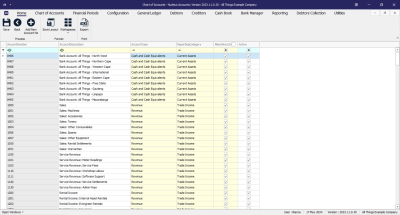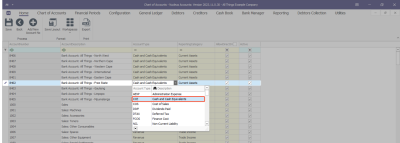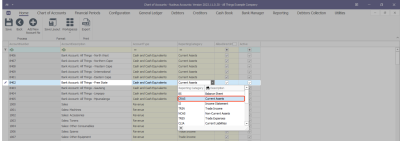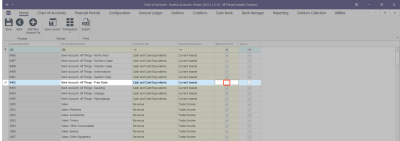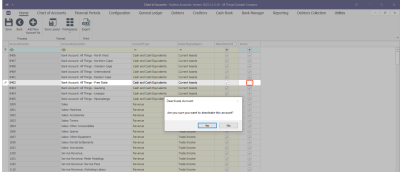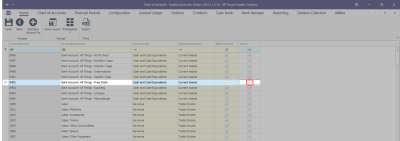Chart of Accounts
Updating the Chart Of Accounts
In the Chart of Accounts, you can update existing accounts by changing their Account Type, Reporting Category, setting permissions for Direct Journals, and toggling the account's Status.
Chart of Accounts Listing Screen
Ribbon Select Chart of Accounts - Chart of Accounts
- The Chart of Accounts Listing screen will be displayed.
- Account Number: Is a unique multi-digit numeric code assigned to each financial account within a company's general ledger. This numbering system is designed to categorize and identify accounts easily, facilitating the organization, recording, and reporting of financial transactions.
- Account Description: A brief narrative that explains the purpose or nature of a specific account within the general ledger. It provides clarity on what types of transactions should be recorded in that account, ensuring accurate and consistent financial reporting. This description helps users of the financial statements, like accountants and auditors, to quickly understand the financial activities represented by each account.
Account Selection
- Choose the Account you want to update.
Account Type
- Account Type: This refers to the broad classification within the Chart of Accounts that organizes financial transactions. Account types are the main categories under which accounts are grouped, such as assets, liabilities, equity, revenues, and expenses. Each account type is designed to reflect a specific aspect of the business's financial situation and is used to structure the general ledger for systematic recording and reporting.
- Click on the Account Type field and choose the appropriate type for the account, from the drop down list.
Reporting Category
- Reporting Category: A reporting category typically refers to a more detailed sub-classification within the account types. Reporting categories are used to further break down account types into smaller segments for more granular financial analysis and reporting. They help in creating detailed financial reports and can be tailored to meet specific management or regulatory reporting requirements.
- Click on the Reporting Category field and choose the appropriate category for the account, from the drop down list.
Allow Direct Journals
- Allow Direct Journals: This option lets you choose which accounts you can use for entering journal entries. This way, you can avoid using accounts that shouldn't be used for this purpose, like control accounts that are managed automatically.
- With this option selected, direct journals can be created from Journal Batches to the account. If this is a Control Account, you will want to deselect this option.
Status
- Active: This shows you whether the account is currently Active or not, and gives you the option to activate or deactivate the account as required. You can only carry out financial transactions with accounts that are currently active.
Deactivate Account
- To deactivate an account that is no longer needed, simply clear the Active check box.
- A message box will come up asking; "Are you sure you want to deactivate this account?"
- If so, click on the Yes button.
Reactivate Account
- You can reactivate a deactivated account by checking the Active check box.
- After updating all the necessary details, you can Save.
Save
- Click on the Save button to ensure all your changes are stored and updated in the system.
ACCT.COA.COA.Edit