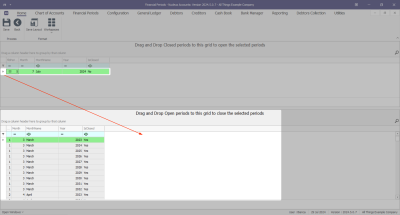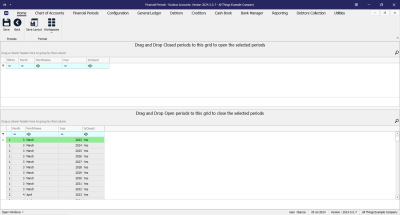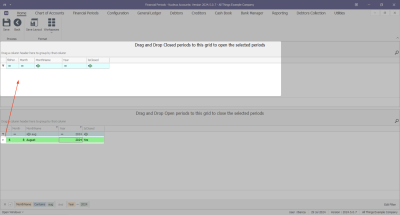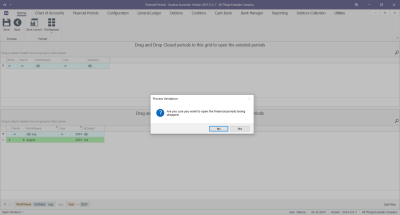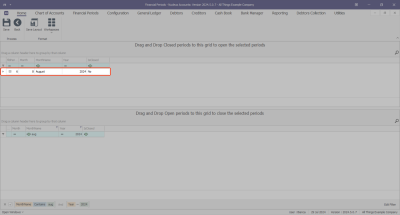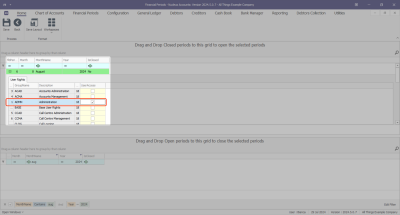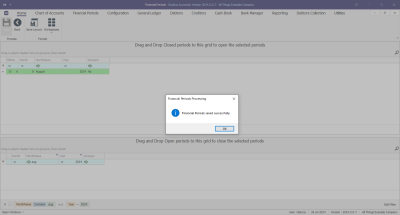Chart of Accounts
Set Financial Periods
A Financial Period, also known as an accounting period, is a specific span of time during which a company records and summarizes its financial transactions. This period is commonly monthly.
The start of the Financial Year will depend on the company's inception, and is configured during initial company setup within Nucleus Configurator: Initial Financial Period Configuration.
The Financial Periods screen gives you the ability to open and close Financial Periods.
Ideally, only the current financial period should be open, especially after the prior period tax has been calculated and submitted.
Please take note of these 2 company configuration flags that should be set when moving to Nucleus Service with Nucleus Accounts.
- Financial Periods - User Rights Enabled: Enables user rights for Financial Periods. This means that only groups with access to the financial period are able to post to the specific period. Only one group can be assigned to the financial period at one time.
- Financial Periods - Sync with Tax Periods: Synchronises the financial and tax periods so that they are processed in a 1 to 1 relationship, i.e. when the current financial period is closed, the current tax period will auto close and the next tax period will auto open. This configuration will only be used where the company processes monthly tax periods. If another period is used, e.g. quarterly, then the tax period would need to be manually closed once all tax processing has been finalised.
Financial Periods Listing Screen
Ribbon Select Financial Periods - Financial Periods
- The Financial Periods maintain screen will be displayed.
- The open financial period(s) are displayed in the top data grid.
- The closed financial periods are displayed in the bottom data grid.
Close Financial Period
- Select the period you wish to close, then drag and drop the period into the bottom data grid (Closed Periods).
- A message box will come up asking; Are you sure you want to close off the financial periods being dropped?
- Select Yes to confirm, else select No.
- You will notice that the period has been removed from the Open Periods data grid and can be found in the Closed Periods data grid.
- You would usually move on to Open the next financial period, unless you already have that period open. Ensure you Save to make sure these changes take affect.
Open Financial Period
- Search for the period that you would like to open, select it and then drag and drop the period into the top data grid (Open Period(s)).
- A message box will come up asking; Are you sure you want to open the financial periods being dropped?
- Select Yes to confirm, else select No.
- You will notice that the period has been removed from the Closed Periods data grid and can be found in the Open Periods data grid.
Financial Period User Rights
- If your company has Financial Periods - User Rights Enabled configured, you will notice a little plus in front of the Financial Period in the Open Periods data grid.
- Expanding this sub grid will display a list of user groups. Select the User Group that requires access to this Financial Period. Please note that you will need to log out and back in to Nucleus Service / Nucleus Accounts for the change to take affect.
Save
- Click on the Save button to ensure all your changes are stored and updated in the system.
- A message box will come up stating; Financial Periods saved successfully.
- Select Ok and then close the Financial Periods screen.
ACCT.FINP.FINP.Edit