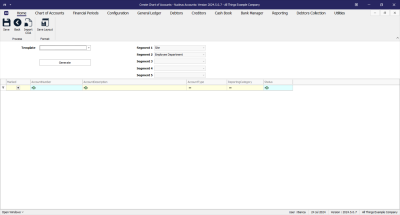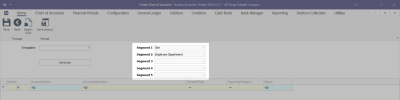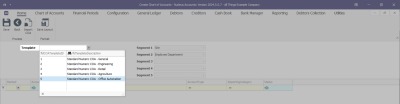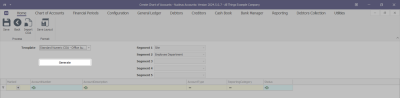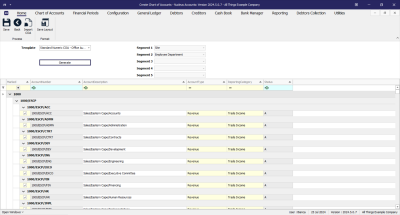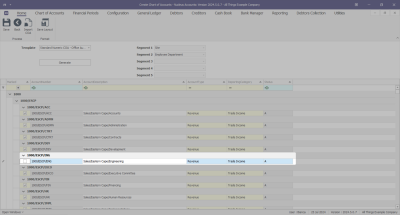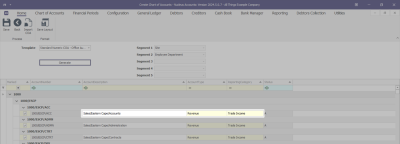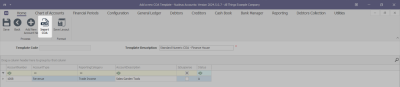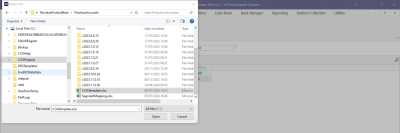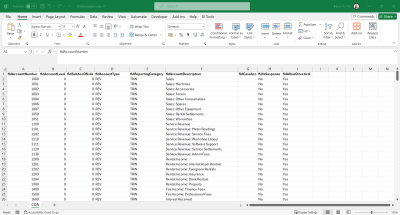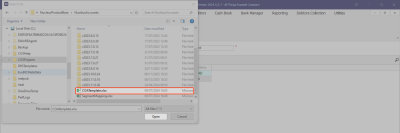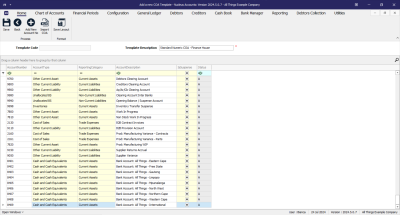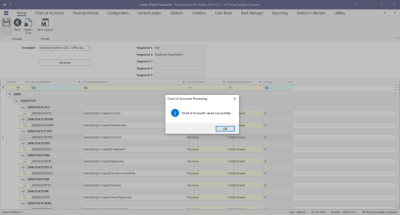Chart of Accounts
Add Chart of Accounts
The Create Chart of Accounts screen gives you the ability to create a new COA from a predefined COA Template.
Note: that if you want to create a Flat Chart of Accounts, then ensure your CO3 Support Analyst sets the COA Config is correctly set in the database to not have Segments configured. And if you do want a Segmented Chart of Accounts, ensure your CO3 Support Analyst sets the correct Segment Types in the COA Config.
ADD Chart of Accounts Listing Screen
Ribbon Select Chart of Accounts - Create Chart of Accounts
- The Create Chart of Accounts maintain screen will be displayed.
Add a New Chart of Accounts
- In the example below I will be creating a Chart of Accounts with 2 segments (Site and Employee Department). If you are not segmenting your accounts, then Segment fields should all be blank (please consult with your CO3 Support Analyst.
- Template: select the predefined COA Template you would like to use to create this new Chart of Accounts.
- Click on the Generate button.
Note:if you are building a segmented COA, the account listing will take a little while to populate.
- The account list will be generated.
- The Marked column is used for Segmented Accounts.in the instance where you do not need all the segments that have been generated in this listing. For example, let us say that the Eastern Cape branch does not have an Engineering department - this account can be unselected and won't be added to the Chart of Accounts.
- You have the ability to make changes to the Account Description, Account Type and Reporting Category.
Import COA
- Click on the Import COA button.
- This will open the Windows File Explorer Browser window where you can search for the COA template you wish to import (you can import from a MS Excel file or from a CSV file).
- The file needs to have the following columns:
- fldAccountNumber, fldAccountLevel, fldSubAccOfLink, fldAccountType, fldReportingCategory, fldAccountDescription, fldCaseAcc, fldIsSuspense, fldAllowDirectJrnl.
- Select the file you wish to import and click on the Open button.
- All items from the selected file will populate in the Add new COA Template items data grid.
- Before saving, you have the ability to make changes to the Account. Refer to Editing the Chart of Accounts for more information.
Save
- Click on the Save button to ensure all your changes are stored and updated in the system.
- Once saved, a message box will come up stating; Chart of Accounts saved successfully.
- You will find the generated account numbers in the Chart of Account screen.
ACCT.COA.ACOA.Add