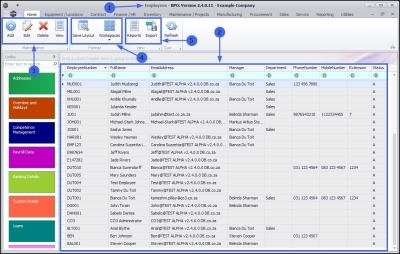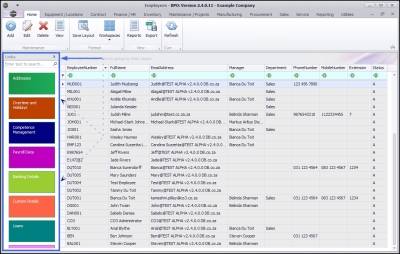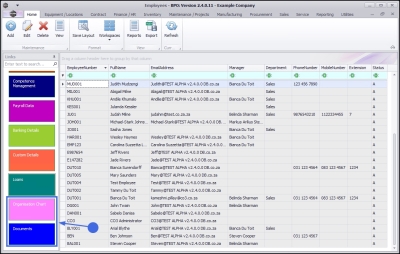Human Resources
Introduction to Employees
It is important to understand the difference between Employees and Users.
An employee is a person for whom your company is collecting and processing data. Each employee within the company is loaded onto the system as an Employee, with their details. These details would relate to what the company needs to know about its employees and can include the following:
- Personal Details, e.g. Phone Number and Email Address
- Payroll details
- Licenses and Training Details
- Craft Details (Skill or Job Title)
- Time and attendance details.
By loading your employees correctly, you will be able to keep track of employee shifts and availability and ultimately manage your human resources more efficiently.
A User is a person who requires access to the system and therefore require a user login and password.
When setting up your Human Resources module, it would be helpful to gather a list of your employees with their details. Reviewing the following topic, will give you a good idea of what type of information is required.
| Ribbon Access: Finance and HR > Employees |
Employees Listing Screen
- The Employees listing screen will be displayed.
- Here you can view a list of all the employees currently set up on the system.
Employees Ribbon Action Buttons
- From this screen, you can Add, Edit, Delete and View an employee.
- This screen supports the Save Layout and Workspaces functionality.
- Employee Reports can be viewed here and the employees data grid information can be Exported to an Excel file.
The Function Tiles
On the left side of the Employees listing screen is the Links panel which contains the Employee Functions tiles. Each tile, when clicked on, will take you to further information concerning the selected employee.
Important Note: When working with these tiles, ensure that you have selected the correct employee before you click on any tile.
Clicking on the link within each Tile explanation will redirect you to a detailed handling of that particular Topic.
- Addresses: This tile will direct you to the Address List for: [] screen where you can Add, Edit, Delete and View addresses linked to the selected employee.
- Overtime and Holidays: This tile will direct you to the Availability Exceptions for: [] screen where you can Add, Edit and Delete availability exceptions linked to the selected employee.
- Competence Management: This tile will direct you to the Employee Training Courses for: [] screen where you can Add, Edit and Delete qualifications or training courses linked to the selected employee.
- Payroll Data: This tile will direct you to the Payroll Data for: [] screen where you can Save payroll details linked to the selected employee.
- Banking Details: This tile will direct you to the Banking Details for: [] screen where you can Add, Edit, Delete and View addresses linked to the selected employee.
- Custom Details: This tile will direct you to the Custom Details for: [] screen where you can link additional information to the selected employee.
- Loans: This tile will direct you to the Loans for: [] screen where you can view loan information linked to the selected employee.
- Organisation Chart: This tile will direct you to the Organisational Chart screen which gives you a visual representation of the company's reporting relationships in a hierarchical structure.
- Documents: This tile will direct you to the Documents for Employee - [] where you can Add, Edit, Delete and View digital documents linked to the selected employee.
BPO.MNU.021