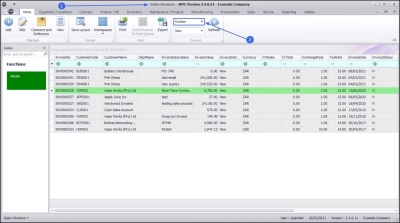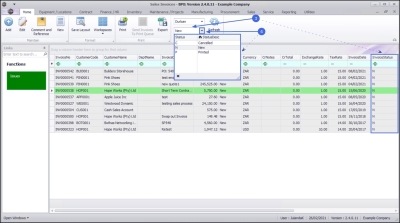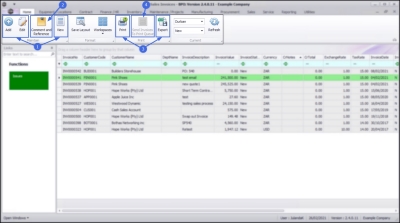Sales
Introduction to Invoices
You can View, Add, Edit, and Reprint Invoices from the Sales Invoices listing screen.
Sales Invoices may have been created from other screens within BPO (such as Calls or Projects), but all Sales Invoices created will be listed here.
OTC (Over the Counter) Invoices are sales invoices that are created without going through the New Deal Sale process (and therefore the costs are not managed via Work In Progress). This is best used for a Shop Sale environment where a customer is invoiced before the stock or service is collected. This would be for a quick stock sale or internal service. Where delivery, third party services or time would be spent on work, installation or implementation, it is advised to rather follow a New Deal Sale process. A Sales Quote or Sales Order can be converted to a Sales Invoice, or a Sales Invoice can be created directly. Where stock is invoiced, a part request is created so that the stock can be issued to the invoice - its imperative to have strong controls in place to ensure that stock is issued by the store person.For a simplified OTC Invoicing process for stock items, see POS Invoicing.
| Ribbon Access: Sales > Invoices |
- The Sales Invoices listing screen will display.
- Select the Site you wish to work in.
- The example has Durban selected.
Invoice Status
-
The Invoice Status is set to New by default.
 The Invoices listed in the Invoice Status column have been filtered using the Status selected as [N] - New.
The Invoices listed in the Invoice Status column have been filtered using the Status selected as [N] - New.
- Click on the down arrow to display the Status list.
- C - Cancelled will display a list of all the Sales Invoices with a Cancelled Status
- N - New will display a list of all the Sales Invoices with a New Status
- P - Printed will display a list of all the Invoices with a Printed Status
- Select the Status you wish to view.
- The example has N - New status selected.
Sales Invoices Maintain Buttons
The action buttons on the ribbon menu will be available (bold) or unavailable (greyed out) depending on the Status filter you have selected.
- From the Sales Invoices listing screen, you can Add, Edit and View a Tax Invoice.
- Add to or edit a Comment and / or Reference for a sales invoice.
- Print a Sales Invoice or Export the list of Sales Invoices to a Microsoft Excel Spreadsheet.
- Send Invoices To Print Queue.
Functions Tile
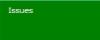
|
The Issues tile allows you to view a list of all the items that have been issued for the selected Sales Invoice. Refer to Invoices - Parts Issues |
BPO.MNU.063