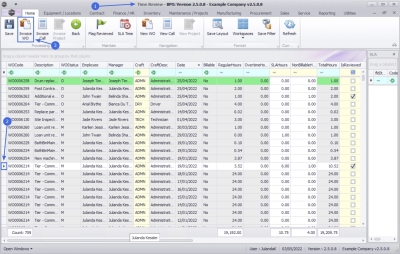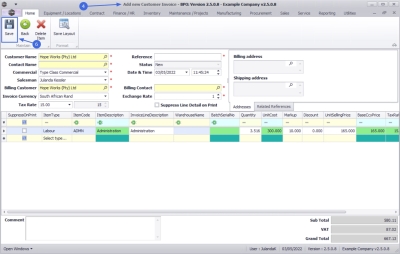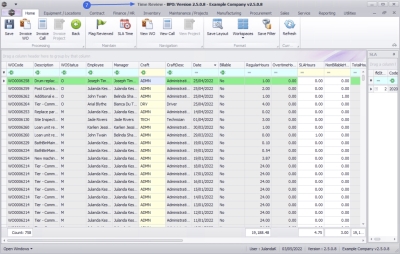Service
Time Review - Invoice Work Order
A work order linked to call, a project or a standalone work order can be invoiced from the Time Review screen.
- Only Regular Hours are billable.
- Time marked as Reviewed will be invoice.
- All billable items linked to the selected call will display on the invoice.
| Ribbon Access: Service > Time Review |
- The Time Review screen will be displayed.
- Click on the row of the work order you wish to invoice.
- - A work order can be listed twice when two different employees logged time against the work order.
- - A work order can be listed twice if the same employee logged time against the work order on different dates.
- Click on Invoice WO.
- The example has 3.52 Regular Hours and Time has been flagged as Reviewed.
- The Add new Customer Invoice screen will display.
- Note that some of the fields on the invoice will be auto populated.
- Add or Edit the information to the Customer Invoice as required and click on Save.
- You will return to the Time Review screen.
- The time record that was invoiced will be removed from the screen.
![]() To view the invoice and for further processing, refer to Introduction to Sales Invoices.
To view the invoice and for further processing, refer to Introduction to Sales Invoices.
MNU.075.003