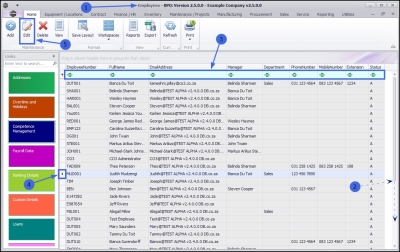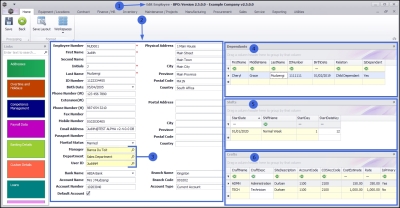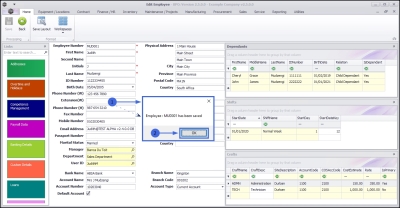Human Resources
Employees - Edit Employee
| Ribbon Access: Finance and HR > Employees |
- The Employees listing screen will open.
- All the employee currently set up on the system can be viewed here.
- Scroll through the list or
- Use the filter row to find a particular employee.
Select Employee
- Select the row of the employee where you wish to make changes .
- Click on Edit.
- The Edit Employee screen will open.
Edit Employee Information
You can make changes to the following information:
- The Employee Details frame.
- To update details, highlight the current text in the relevant field, then type in the amended information.
- To remove details, highlight the text and press delete on your keyboard.
- Refer to the links for selecting and editing a Manager, Department or User ID.
- The Dependants panel
- Click on the Dependants link for a detailed process of how to edit the information in this frame.
- The Shifts panel
- Click on the Shifts link for a detailed process of how to edit the information in this frame.
- The Crafts panel
- Click on the Crafts link for a detailed process of how to edit the information in this frame.
Save Changes
- When you have made the required changes;
- In this example, a new dependant has been added,
- Click on Save.
- A message box will pop up informing you;
- Employee: [ ] has been saved.
- Click on OK.
- The edited details will be saved and you will return to the Employees listing screen.
MNU.021.022