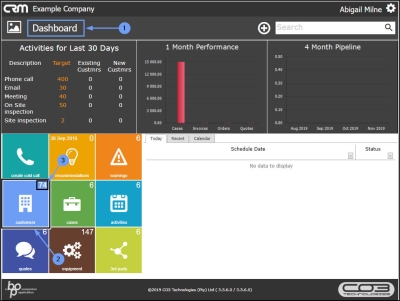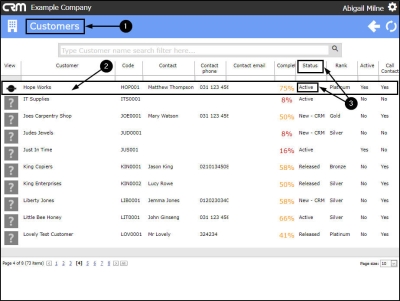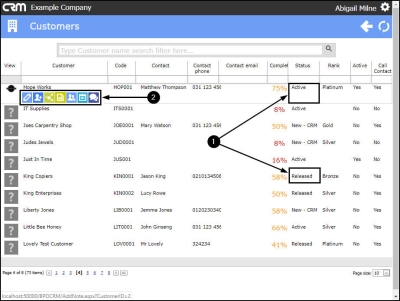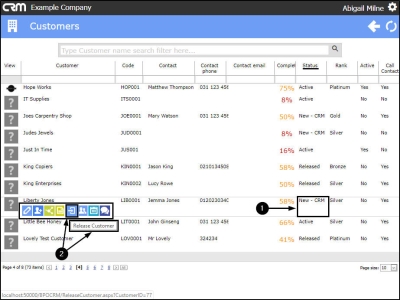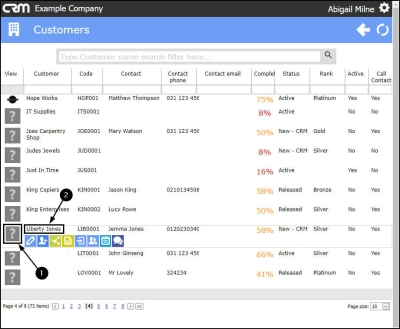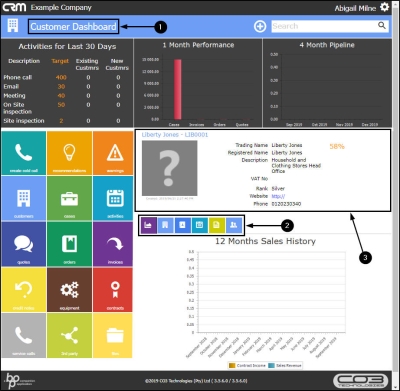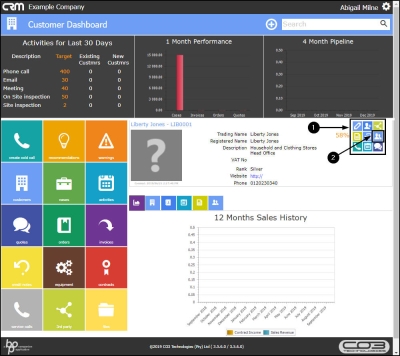We are currently updating our site; thank you for your patience.
CRM Basics
Action Buttons and Information Tiles
The customers that you can view in CRM will be:
- the customers where you are the main salesperson or
- the customers where you are linked as a salesperson.
This list may include current BPO customers or New - CRM customers.
In the Customers listing page you can view and access the following customer Actions buttons:
- Edit Customer
- Add Contact
- Add Third Party
- Add Note
- Maintain Customer Salesmen
- New Activity
- New Quote
- Release Customer (New CRM Customers only)
In the Customer Dashboard (Customer Home page) you can view and access all the Actions buttons as listed above as well as the:
You can also access the following customer Information tiles:
| Access: Webpage - http://[servername]:[portno]/BPOCRM/User.aspx |
View Customer List
- In the Homepage,
- Click on the Customers tile.
- Note: The number in the top left of the tile indicates how many customers that you are linked to.
- The Customers listing page will open.
- Here you can view all the customers where you are either the main salesperson or linked as a salesperson.
Customer Action Buttons
- Hover over a selected customer.
- In this example, Hope Works has been selected.
Active or Released
Note on Customer Status Active or Released
- You will note that the status of this customer is Active. The Actions buttons that are available (shown in the next image) will depend on the status of the selected customer.
- As you hover over an Active or Released customer,
- the following Actions buttons will be displayed:
New - CRM
- If you selected a customer that is in status New - CRM then you will note an additional Action button:
- Release Customer (for approval in BPO)
Customer Home Page
To view both the customer Actions buttons and the customer Information tiles in the same screen - you will need to navigate to the Customer Dashboard.
- In the Customers listing page, click on the selected customer icon in the View column.
- In this example, Liberty Jones has been selected.
- The selected Customer Dashboard will open.
Customer Information Tiles
- The customer Information tiles are displayed directly on this page:
Customer Action Buttons
- To view the customer Action buttons hover anywhere in the customer information frame.
- The customer Actions Buttons will then be displayed:
- Edit Customer
- Add Contact
- Add Third Party
- Add Note
- Maintain Customer Salesmen
- Create Cold Call for Customer (this button is only available from the Customer Home page)
- New Activity
- New Quote
- Release Customer (this button is only available for New - CRM customers)
- Click on any of these buttons to direct you to the relevant Action page.
CRM.000.013