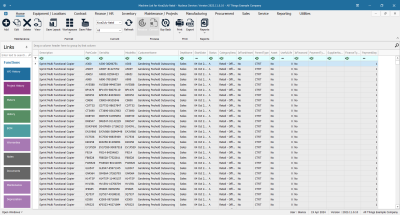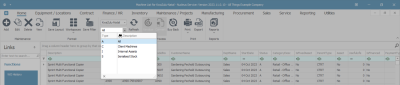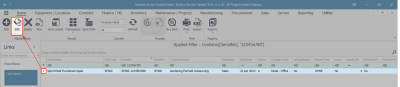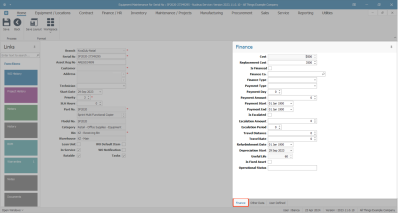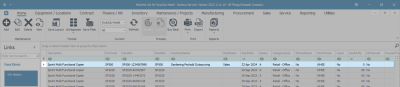We are currently updating our site; thank you for your patience.
Equipment
Assets - Edit - Finance Details
The finance details relating to a selected asset may need to be updated during the lifespan of the asset. If your company has security rights configured then you may not be able to edit some, or even all, of these finance details.
Follow the process below to edit the Finance panel information.
Asset Listing Screen
Ribbon Select Equipment and Locations > Assets
- The Machine Listing screen will be displayed.
Your employee user record should be linked to a default site. In this case, the site will auto populate with this default, otherwise the site must be manually selected.
Another site can be selected, if required, and if you have the security rights to access the site.
If All Sites displays here, then you do not have a default site configured on your user record, and need to select the required site.
- By default, this screen will open with the Type filter set to 'All' , listing all of the assets on the system (Customer Assets, Internal Assets and Serialised Stock Items).
- You can click on the drop-down arrow in the Type field and select an alternative Type, (such as Client Machines), if required.
Select Asset to Edit
- Select the row of the asset you wish to edit.
- Click on Edit.
- The Equipment Maintenance for Serial no: [] screen will open.
- If the Finance frame is not already open, click on the Finance tab.
You can edit the fields in the following ways:
- highlight and type over the original text with new information
- backspace over and type in the new information
- add new information to the text currently in the field.
- Note that the following fields are 'greyed out' and cannot be edited:
- Cost
- Depreciation Start
- Useful Life
- Cost: Either type in or use the arrow indicators to enter the cost of the customer machine. This is the current value of the customer machine.
- Replacement Cost: Either type in or use the arrow indicators to enter the replacement cost of the customer machine. This is the amount of money required to replace whatever is damaged or destroyed at today's cost.
- Is Financed: Click on this check box if this customer machine is financed by a finance house.
- Finance Co: Click on the drop-down arrow and select the finance company supplying finance for this machine, if applicable.
- Finance Type: Click on the drop-down arrow and select the finance type e.g. Hire Purchase, Lease Agreement, Rental Agreement.
- Payment Type: Click on the drop-down arrow and select the payment type e.g. Debit Order, Cheque, Bank Transfer, that is used to pay the finance house monthly.
- Payment Day: Either type in or use the arrow indicators to enter the day of the month that this payment will be made.
- Payment Amount: Either type in or use the arrow indicators to enter the payment amount that is to be paid monthly.
- Payment Start: Either type in or click on the drop-down arrow and use the calendar function to select the payment start date.
- Payment End: Either type in or click on the drop-down arrow and use the calendar function to select the payment end date.
- Is Escalated: Click on this check box if this payment amount is to be escalated after a period.
- Escalation Amount: Either type in or use the arrow indicators to enter the escalation amount.
- Escalation Period: Either type in or use the arrow indicators to enter the time after which this payment amount will be escalated.
Save Edited Finance Details
- When you finished editing the Finance details, as required, click on Save.
- You will return to the Machine List for [] screen.
- You will be able to view the added customer asset in the data grid.
MNU.007.045