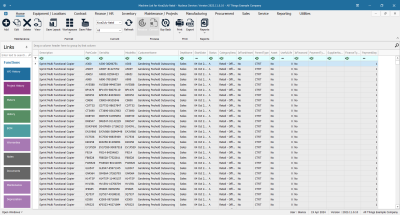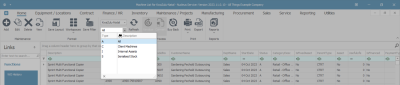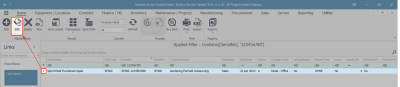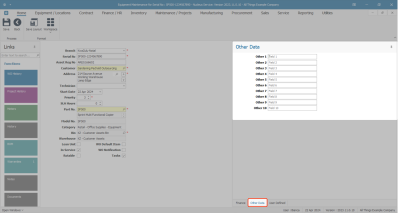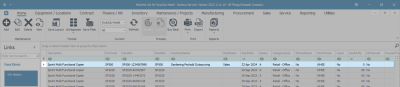We are currently updating our site; thank you for your patience.
Equipment
Assets - Edit - Other Data
An Other Data panel has been added to the 'New Equipment' and 'Equipment Maintenance' screens. The fields in this panel are available to add and track custom data relevant to the selected asset. These fields can hold extra information that is not covered by the static data fields already in this screen. For example, any additional information concerning an asset that a user may wish to keep note of, but that is not default to the system.
Other Data fields are also useful for describing the capabilities or characteristics of an asset. These fields can be re-labelled to suit your company requirements.
Follow the process below to edit information in this Other Data panel.
Asset Listing Screen
Ribbon Select Equipment and Locations > Assets
- The Machine Listing screen will be displayed.
Your employee user record should be linked to a default site. In this case, the site will auto populate with this default, otherwise the site must be manually selected.
Another site can be selected, if required, and if you have the security rights to access the site.
If All Sites displays here, then you do not have a default site configured on your user record, and need to select the required site.
- By default, this screen will open with the Type filter set to 'All' , listing all of the assets on the system (Customer Assets, Internal Assets and Serialised Stock Items).
- You can click on the drop-down arrow in the Type field and select an alternative Type, (such as Client Machines), if required.
Select the Asset
- Select the row of the asset you wish to edit.
- Click on Edit.
- The Equipment Maintenance for Serial No: [] screen will open.
- If the Other Data frame is not expanded, click on the Other Data tab.
Other Data
You can either add other data to an existing asset listed in this screen, or follow the processes to add customer asset details and add customer asset finance details, before adding other data information to the newly added asset.
In this process other data will be added to an existing asset.
- Select the row of the asset you wish to edit.
- Click on Edit.
- The Equipment Maintenance for Serial no: [] screen will open.
- If the Other Data frame is not already open, click on the Other Data tab.
Other Data fields
Remember: These field labels can be re-named to suit your company requirements in User Rights. In the example below, I have populated the other data headings to show what this could look like.
- Click in a field to type the new information (or edit the current information if exists).
- In this example, the Pages Per Minute information has been entered.
Save Added Data
- Click on Save.
- You will return to the Machine List for [] screen.
- You will be able to view the added customer asset in the data grid.
MNU.007.015