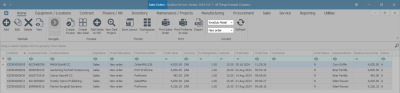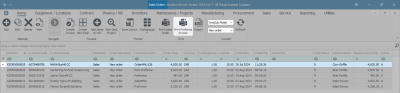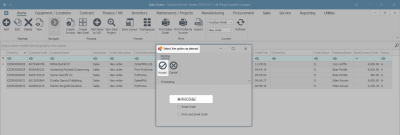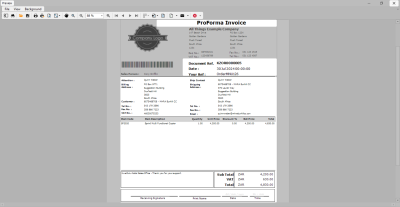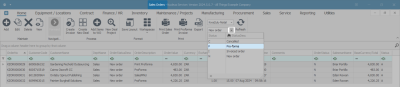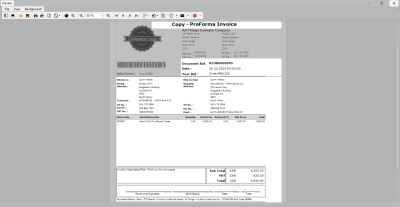Sales
Invoices - Print ProForma Invoices
Where payment is required before an item or service is rendered, a ProForma Invoice can be raised for client payment.
This process can only be done from the Sales Orders listing screen.
You can print a New ProForma Invoice or a Copy - ProForma Invoice.
See also Orders - Print Proforma Invoice.
Ribbon Select Sales > Orders
- The Sales Orders listing screen will be displayed.
- Select the Site where the invoice was created.
- The example has Kwa-Zulu Natal selected.
- For printing a New ProForma Invoice, ensure that the Status is set to New Order.
Print ProForma Invoice - New
- Select the row of the invoice you wish to print.
- Click on Print ProForma Invoice.
- The Select the option as desired screen will display.
-
 Print Invoice will open the Invoice in Report Preview to view, print, export or email.
Print Invoice will open the Invoice in Report Preview to view, print, export or email. -
 Email Invoice will attach documents, add recipients, the system will create a .pdf and email the Invoice.
Email Invoice will attach documents, add recipients, the system will create a .pdf and email the Invoice. -
 Print and Email Invoice will display both the Report Preview and Email screens.
Print and Email Invoice will display both the Report Preview and Email screens.
Print ProForma Invoice
- Click on the Print Order radio button.
- Click on Accept.
- The Report Preview screen will display.
 The header reads ProForma Invoice. The first time a proforma invoice is printed, it will state ProForma Invoice. Each time thereafter, it will state Copy - ProForma Invoice.
The header reads ProForma Invoice. The first time a proforma invoice is printed, it will state ProForma Invoice. Each time thereafter, it will state Copy - ProForma Invoice. - From the preview screen you can make cosmetic changes to the document, as well as Save, Zoom, Add a Watermark, Export, or Email the ProForma Invoice.
- Close the Report Preview screen when done.
- You will return to the Sales Orders listing screen.
View printed proforma
- The sales order that you have printed will no longer be available in the New order Status. Change the Status to Pro-forma.
- The printed proforma sales order (invoice) is now listed in the Sales Orders listing screen where the status is set to Pro-forma.
Print ProForma Invoice - Copy
- From the Sales Orders listing screen,
- Select the Site where the invoice was created.
- The example has Kwa-Zulu Natal selected.
- Ensure that the Status is set to ProForma.
- Select the row of the invoice you wish to print.
- Click on Print ProForma Invoice.
- When the Select the option as desired screen displays -
- Click on the Print Order radio button.
- Click on Accept.
- The Report Preview screen will be displayed.
 Note the header details 'Copy - ProForma Invoice'. The first time a proforma invoice is printed, it will state: ProForma Invoice. Each time thereafter, it will state Copy - ProForma Invoice.
Note the header details 'Copy - ProForma Invoice'. The first time a proforma invoice is printed, it will state: ProForma Invoice. Each time thereafter, it will state Copy - ProForma Invoice. - From the preview screen you can make cosmetic changes to the document, as well as Save, Zoom, Add a Watermark, Export, or Email the ProForma Invoice.
- Close the Report Preview screen when done.
MNU.063.009